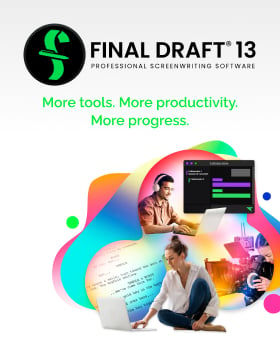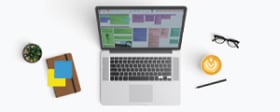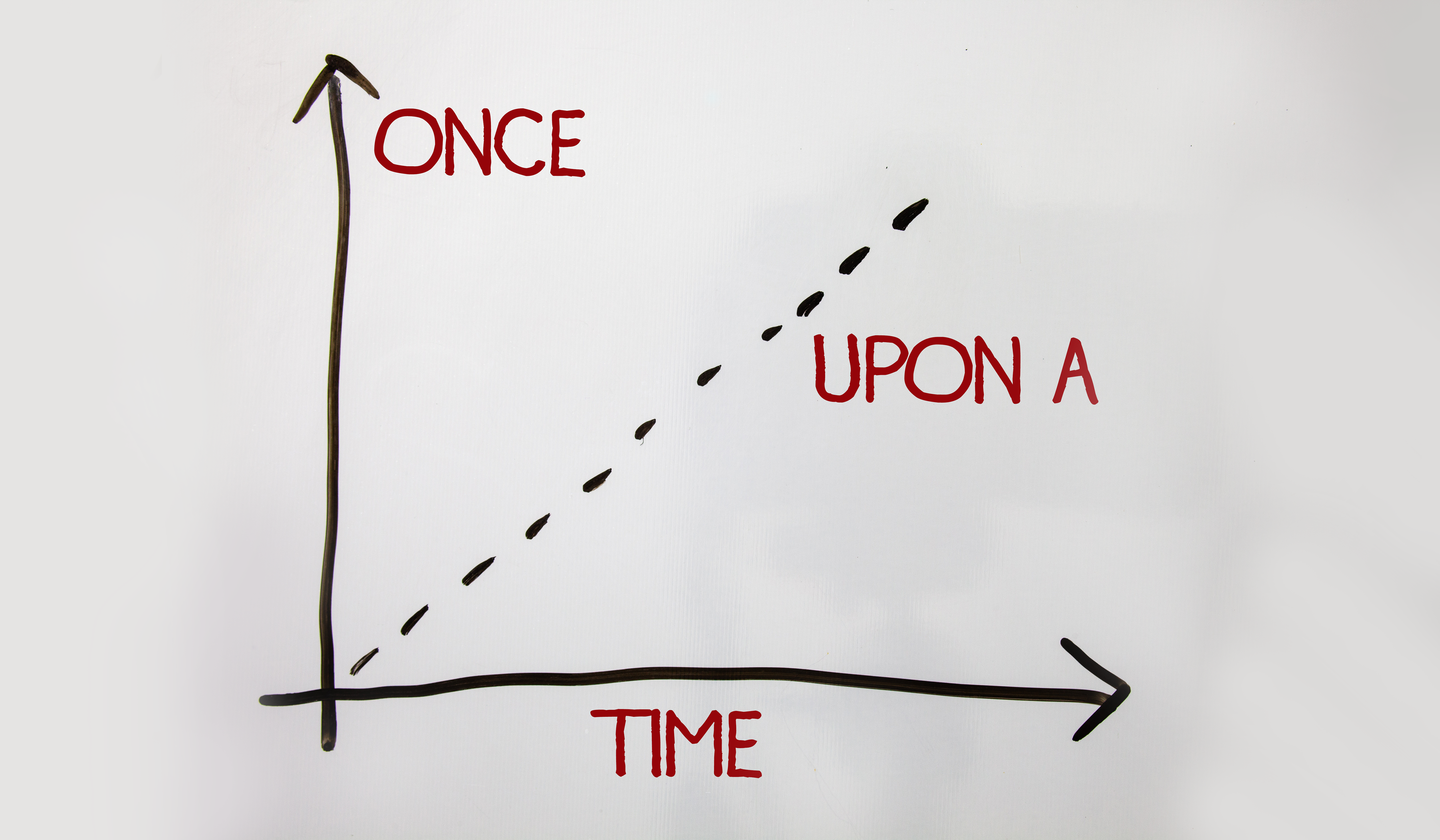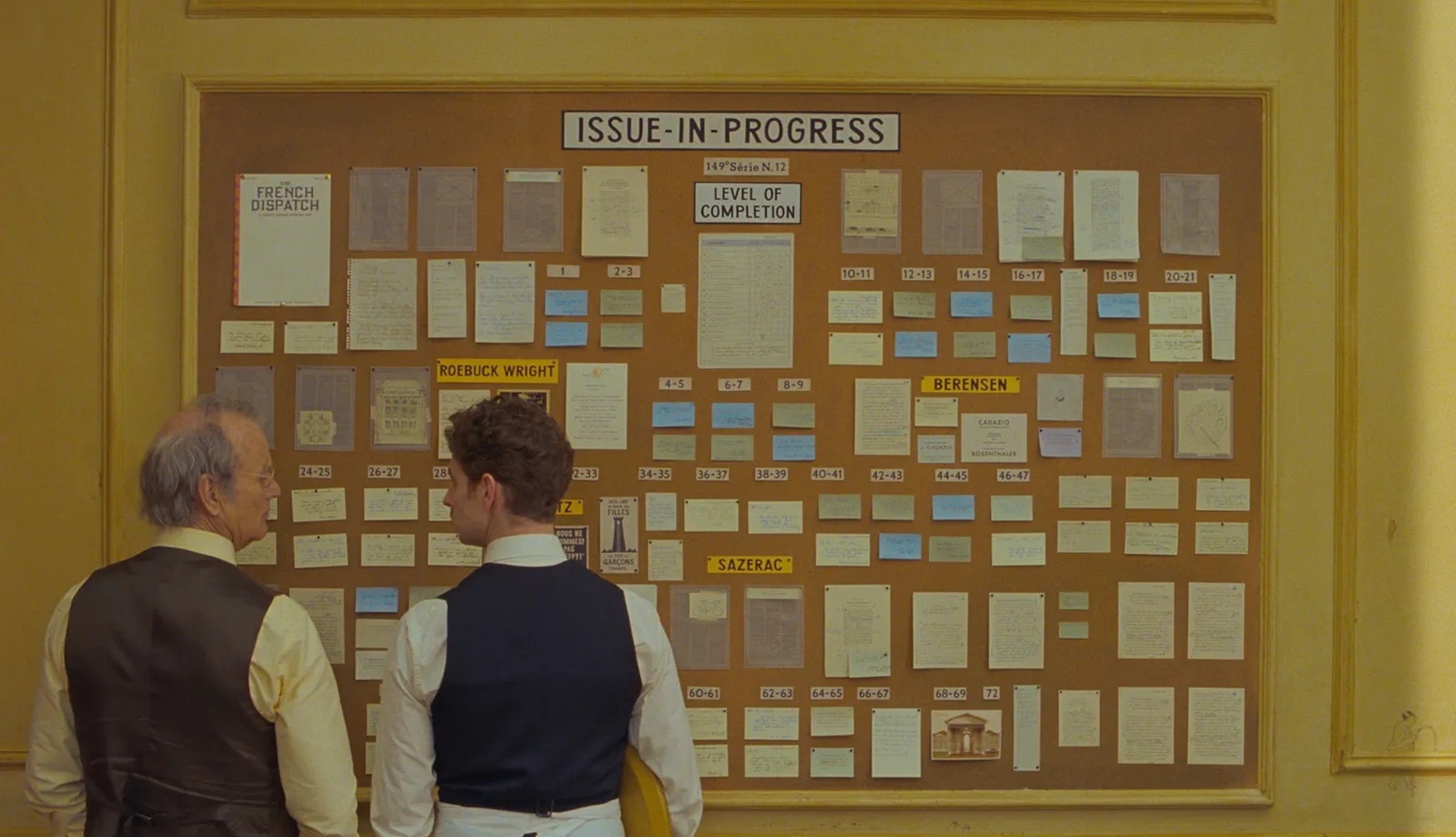What is a Beat Board, anyway??
November 29, 2022
Perhaps you’ve seen images of a TV writer’s room and noticed a whiteboard with a bunch of sticky notes attached to it or handwritten Sharpie notes. Or maybe you’ve watched a behind-the-scenes featurette on a DVD or Blu-ray and noticed a cork board at a production company’s office and it was similarly covered with sticky notes or index cards. These boards are referred to as a “beat board” in the film and television industry. It’s extremely helpful to have a visual representation of a story when in the development process, and that’s why beat boards are frequently used by writers and producers.
Whether they’re on a sticky note or index card, what's usually written is a “beat”. A beat is a smaller story event that happens within a larger sequence or narrative. Think of beats as the molecules of a screenplay or television script: they’re the little things that are holding everything together and helping to create a whole. Outlines are comprised of beats and typically a writer or producer will jot down a beat onto a sticky note or index card and attach it to the beat board. Not only is film and television a visual medium, it’s a finite one involving specific acts and industry standard timeframes (most movies are 90 to 120 minutes; most TV show episodes are 30 to 60 minutes). So outlining beforehand is a way to make sure a teleplay or pilot isn’t too short or long; and in the case of a feature script, divided into three acts. Sticky notes and index cards are popular because a writer or producer can move the beats around the board as they make changes to the story. Maybe after some rethinking, a writer decides that a certain beat works better in Act I than in Act II. No problem, they’ll just move the sticky note or index card to the Act I section on the board.
Even if they’re not a staff writer or working with a production company, many scriptwriters create their own beat board when developing a story, using sticky notes or index cards and sticking them to a board or even to a wall in their home. Outlining before going to script helps many writers feel more secure about the writing process, and again, it’s a good way to make sure your script is properly paced. Utilizing a beat board helps the writer to do just that.
But rather than on a wall, wouldn’t it be more convenient to have a beat board on your computer and within the same program you use to write your script?
Not only does Final Draft offer industry standard formatting for feature and TV scripts, but it also has various outlining tools that can help you construct and piece together your story at the earliest stages. One of the most important tools available in Final Draft is the Beat Board. The Beat Board is used to plan scenes, sequences, plot, act structure, or character goals for a screenplay, TV pilot or even a proposed series. It’s a virtual version of an industry style beat board within the program, and its contents can be easily integrated into your script at any stage of the writing process. You can create and move around different beats within the Beat Board, similar to the sticky notes and index cards you’ll no longer be needing.
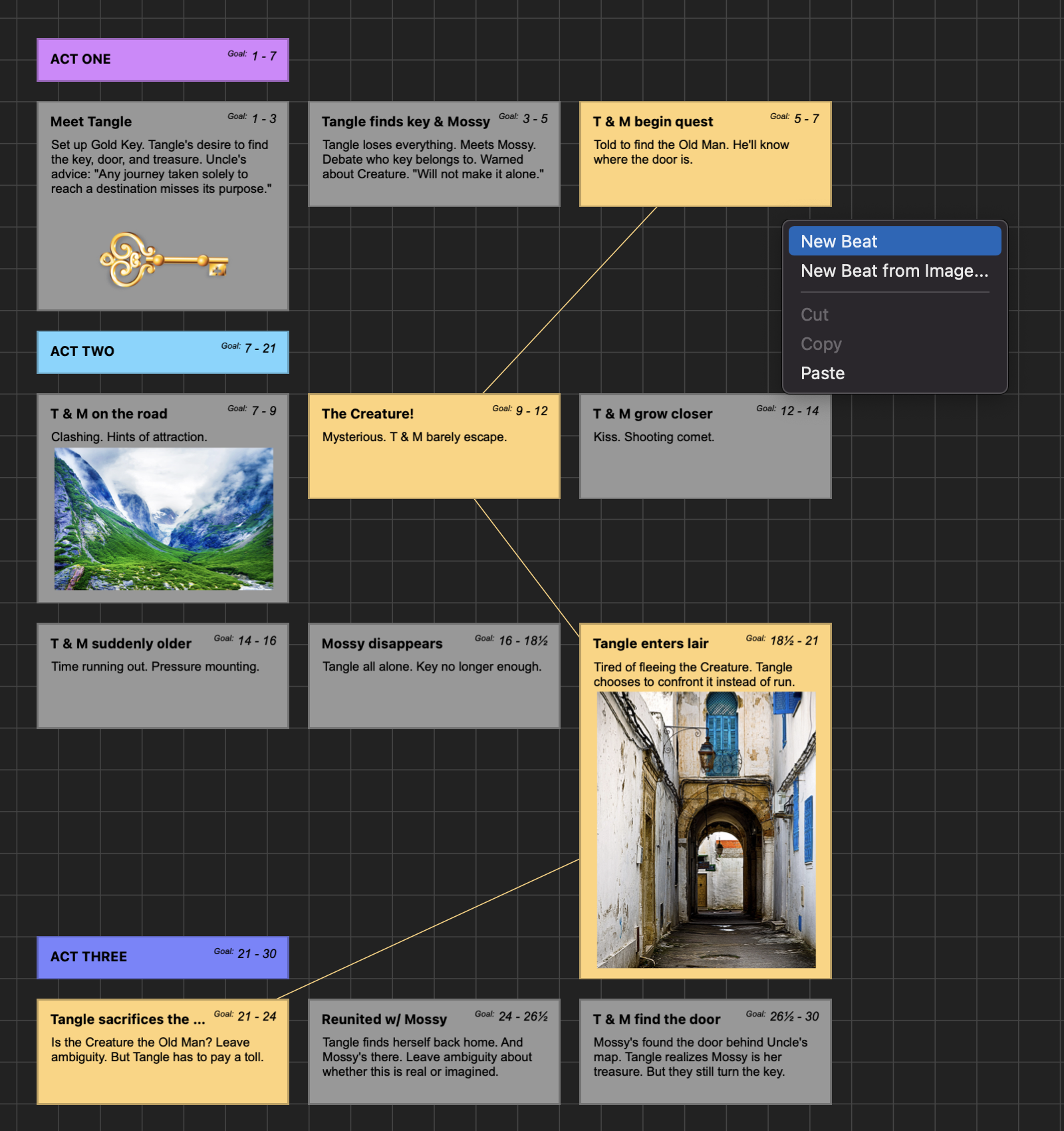
To open go to View and click on Beat Board (or through the toolbar on Mac or the Home or View ribbon on Windows). As mentioned above, the Beat Board allows you to create beats that can be placed anywhere on the board and rearranged freely.
Once a beat is created, you can add any information you’d like in the beat: ideas for a scene, story point, plot twists, a character backstory, an important reveal, or any element you think the story needs. Maybe you have a photo of a certain location or an illustration of a character you’d like to have on the board. You can easily drag an image into the Beat Board to create a visual beat, or control-click (on Mac), right-click (on Windows), and choose New Beat from Image.
Beats can also be color coded. On a Mac, Control clicking will open a list of colors to choose from. On Windows, right-click to open the list of colors. At the bottom of the list is a custom color option, which brings up multiple options for choosing additional colors. Assign colors to your A, B, and C story, scenes with a certain character in them, location, or any group of related beats. This is a good way to organize certain beats that have a relationship to each other.
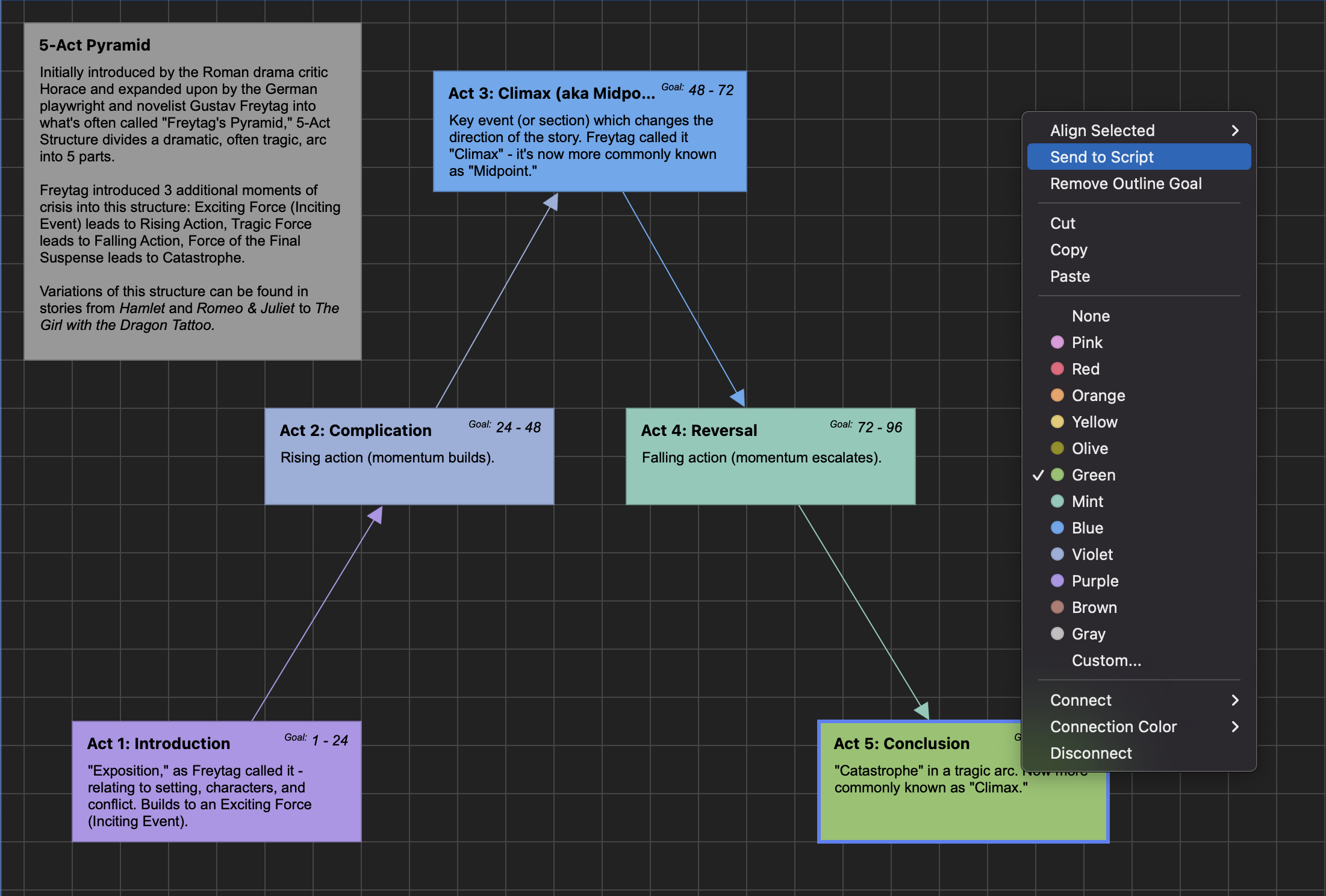
Beats from the Beat Board can also be sent directly to your script via copy-paste, drag and drop, right-clicking or Control-clicking and choosing “send to script.” However you prefer working, the Beat Board makes it easy to integrate your beats within your script. This is something you couldn’t do with a sticky note or index card: everything in one program and a few clicks away. You can also export your Beat Board to PDF for easy sharing.
Using the Final Draft 1-2-3 workflow, you can brainstorm a story on the Beat Board, drag the beats to the Outline Editor to get a bird’s eye view, then send that outline to your script as Outline Elements, where it can be fleshed out right on the page. To learn more about using the Beat Board, Outline Editor, and other features be sure to watch the various instructional videos provided by Final Draft on YouTube.
So there you have it! A beat board is whatever you need it to be to build out your story - and you can do it all in Final Draft. No sticky notes or index cards required!
Written by: Final Draft
- Topics:
- Writing & Tools