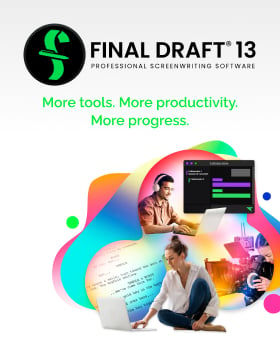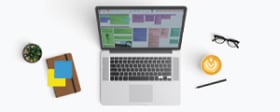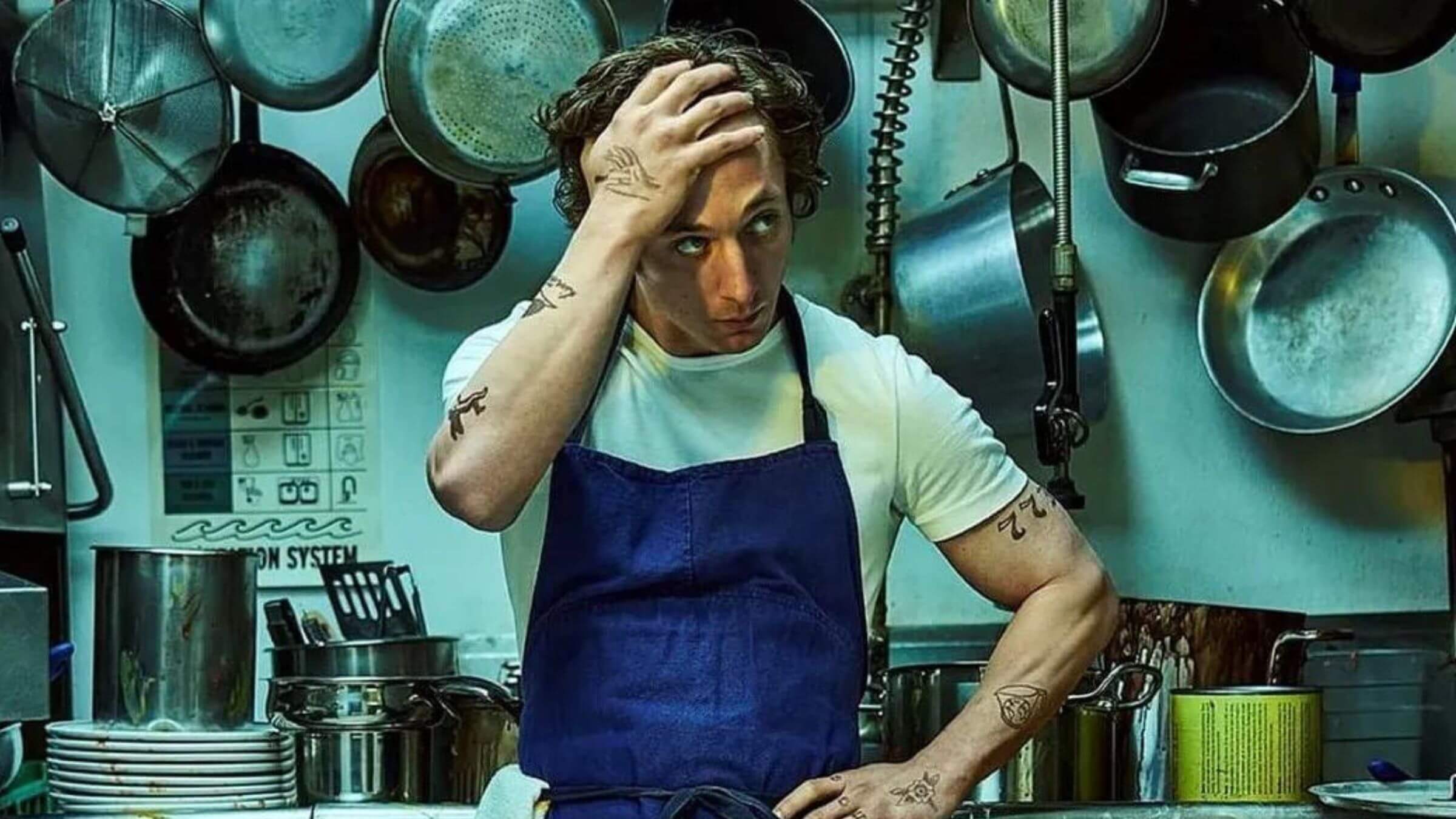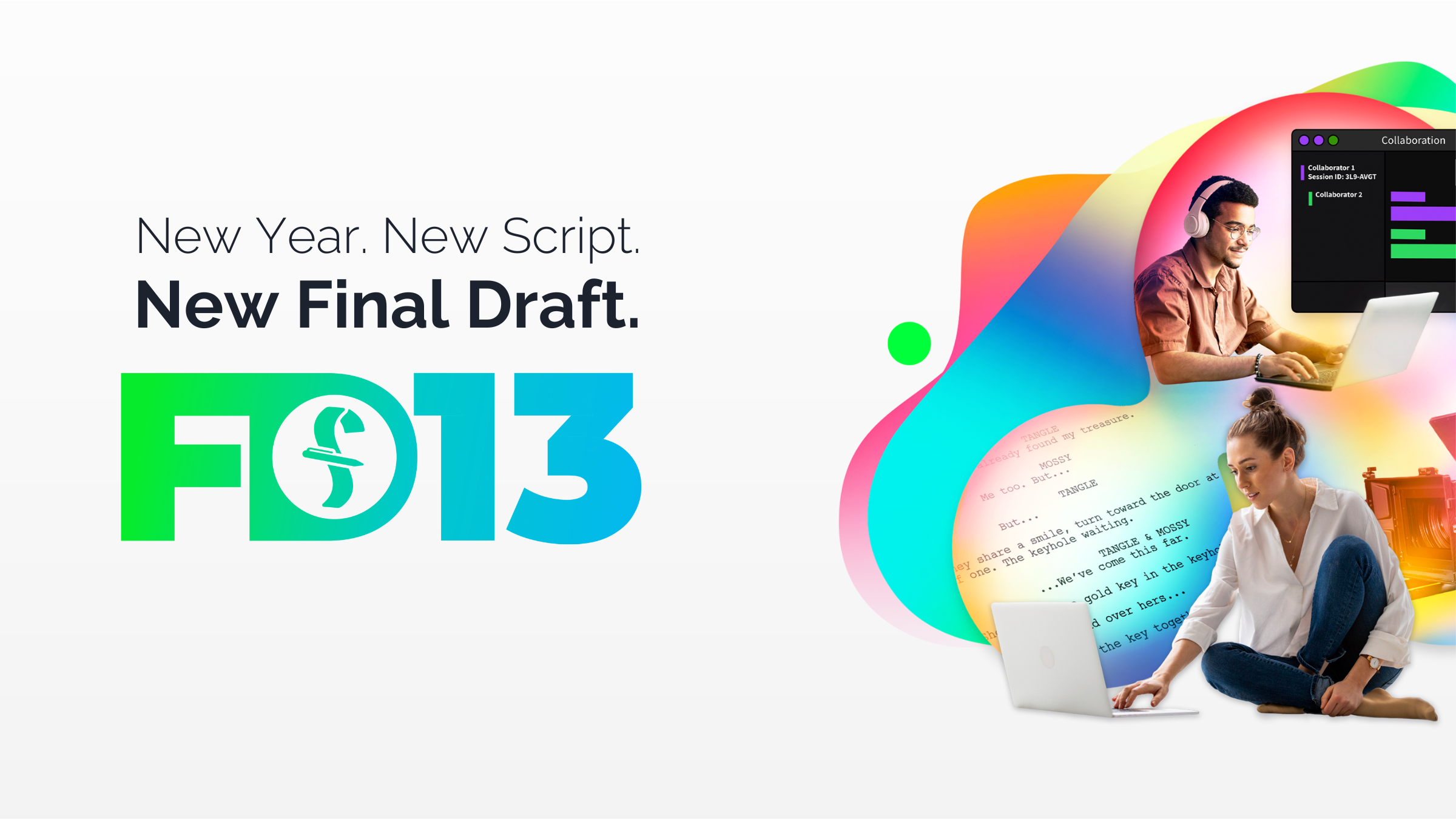Master the Beat Board and Take Control of Your Script at Every Stage
March 12, 2024
Maybe you have a cursory knowledge of Final Draft’s Beat Board or even used it a few times, but you are aware of its various applications. Or maybe you’re not even aware of this outlining tool that’s available to writers.
The Beat Board is a space to plan scenes, sequences, plot, act structure, or character goals for your script. Think of the Beat Board as a virtual whiteboard or wall with index cards or sticky notes stuck to it.
You can open the Beat Board by choosing “New Beat Board” when opening Final Draft or by going to View > Beat Board. Or use the Beat Board button on your Toolbar for even quicker access.
Below are tips for writers looking to get the most out of the Beat Board and learn all it can do to help you start, finish your script, and many other things!
Outline Your Script
First and foremost, the Beat Board assists a writer when outlining their script. Replacing those index cards on the physical wall, every beat you create on the Beat Board is a piece of the story you’re mapping. The Beat Board works in conjunction with the Outline Editor (located directly beneath the Toolbar), so you can create an entire outline within the same program you’ll be writing your script.
If you have an idea for an act, sequence, or scene, you can write that idea inside a color-coded beat (utilizing the Beat Board). If you know which page you’d like a specific beat to occur by, drag the beat to the appropriate spot of the Outline Editor. The corresponding beat on the Beat Board will share the same color and page range.
Throughout the outlining process, you can always revise and rearrange your beats. This allows you to improve your outline without starting from scratch. Any changes made to a beat on the Beat Board will reflect in the Outline Editor and vice versa.
With Final Draft 13, the Outline Editor has greater connectivity with the Beat Board and your script. If the Beat Board is a virtual wall with index cards, the Outline Editor is a bridge from that wall to your script.
Also, with Final Draft 13, you can now customize beats in the Beat Board to show the title, body, or both.
Create Your Rough Draft
After you’ve spent days or weeks creating beats and dragging them to the Outline Editor, you might see the basic structure of your script beginning to take shape (especially if you’ve been mindful of standard three-act structure). Final Draft also offers structure templates that show various approaches on the Beat Board (e.g., Blake Snyder’s Save the Cat!, Dan Harmon’s Story Circle, etc.).
Perhaps you’ve mapped out enough of your outline and are ready to start writing your script.
Click the “Send Outline to Script” button on the Outline Editor’s left panel. After doing so, the content of the Outline Editor will appear in your screenplay as Outline Elements. Start fleshing out the document with other script elements (scene headings, action, dialogue, etc.), and you’ll have a finished rough draft before you know it!
Guide You Structurally
The best way to avoid a second-act slump is to have your basic outline mapped out and follow your structure as you write your script.
You can color-code and designate beats to represent different outline elements. For example, you can make certain beats represent acts and other beats represent scenes or sequences. Drag the beats representing acts to the first lane of the Outline Editor and the beats representing sequences to the second lane. You can then use this to guide you structurally.
With Final Draft 13, you can customize the Outline Editor to include as many lanes as you want—creating a structural hierarchy—and tailor your beats to work within the structure from acts to scenes to even character arcs.
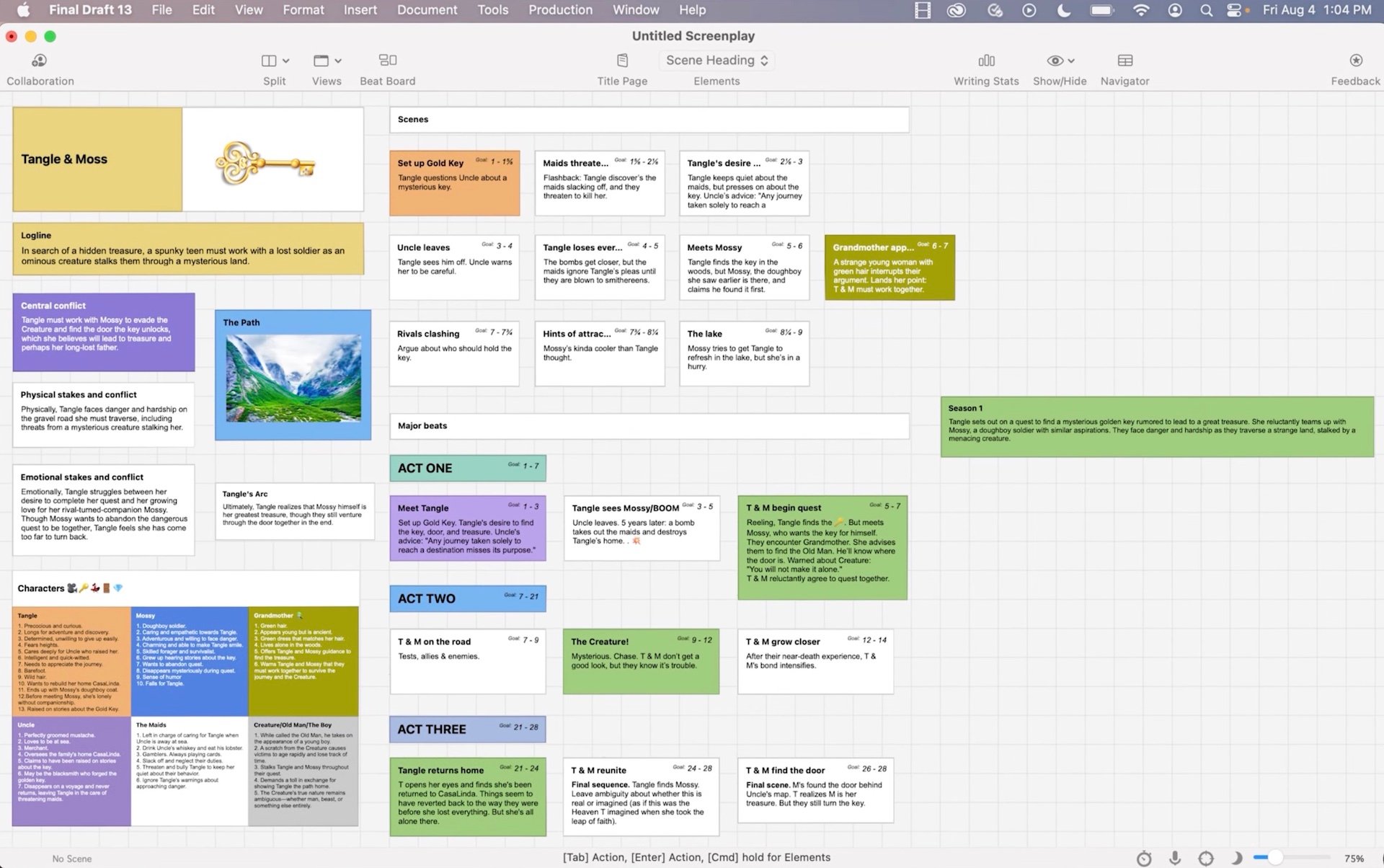
Track Your Character’s Arc
One of the ways to make sure your script has great characters is to give them a strong arc and emotional through line. Your protagonist’s emotional state and goals are especially important to track while writing your script: are they getting closer to what they want or further away? What’s internally going on with them in each scene?
You can create a specific lane for a character arc in the Outline Editor and use the Beat Board to create beats focused on your character and their personal journey at different points ofyour script. Drag these beats into your character arc lane in the Outline Editor so you can easily track their arc while writing. Also, like with the other lanes, you can send your character arc lane to the script via the “Send To Script” button and work with it directly on the page.
Read More: Character Study Part I: The 3 Kinds of Character Arcs
Help You Rewrite Your Script
A big part of a screenwriter’s job is receiving notes and rewriting your script accordingly. You can transcribe or paste the notes you’ve received in separate beats on the Beat Board, drag them to the Outline Editor, and Send To Script. The notes will now be Outline Elements—ideally spaced out in a chronological sequence—and you can address each note as you go through your script.
Map Out Your TV Series
You can outline a proposed television series in the same way you can map out a feature screenplay with the Beat Board and the Outline Editor.
Create separate beats for series and season arcs, episode A stories, and B stories and character arcs. Create customized lanes in the Outline Editor representing the hierarchy of the beats (e.g., episodes within a season; seasons within the entire series) and drag the beats to the appropriate lane. You can outline your entire proposed series this way, Send To Script, and flesh it out to become a pitch document or “TV Show Bible.”
Final Draft also offers a Series Bible Template, which includes a sample beat board.
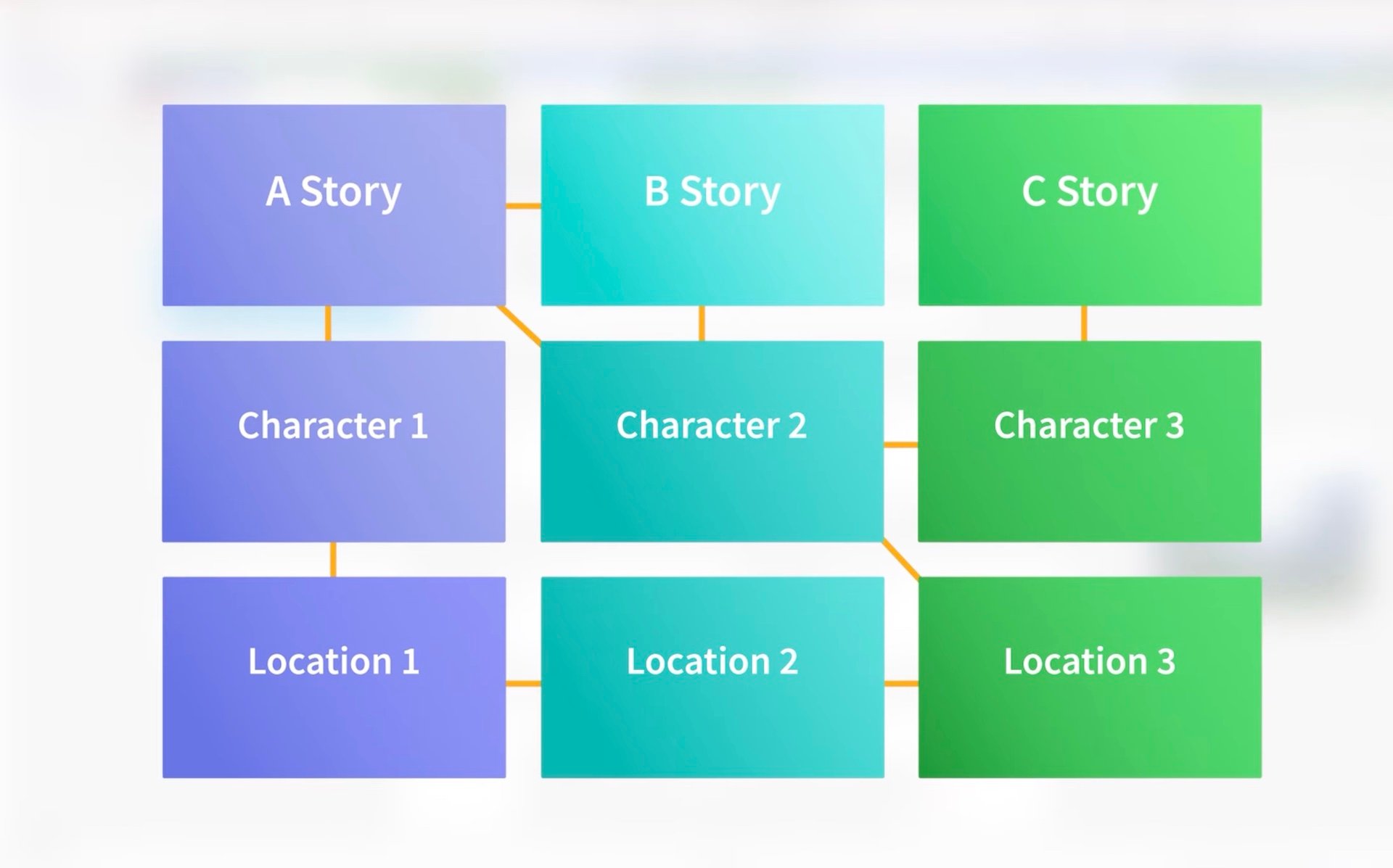
Create Your Pitch Deck
You can also use the Beat Board to help you put together a pitch deck. A pitch deck is similar to a PowerPoint presentation: combining both text and visual elements to market a screenplay, a proposed TV series, or your approach to a possible assignment job (along with lookbooks, pitch decks are commonly used by directors to convey how they’d execute a film project).
With Final Draft, you can insert images into your script, drag an image from your desktop onto the Beat Board, and create an illustrated beat. As a result, you can construct a pitch deck with both text and visuals on your Beat Board, drag the different components into the Outline Editor, send it to the script, and have a professional-looking pitch deck!
Create Your Graphic Novel
In the same way, you can piece together a pitch deck by dragging illustrations onto the Beat Board, you can likewise create a Graphic Novel utilizing the same process (Final Draft also offers Graphic Novel templates).
Drag your illustrations onto the Beat Board, and when you have all of your pages or panels in place, drag them into the Outline Editor and guess what’s next.
That’s right. Send the Outline to Script and work from there.
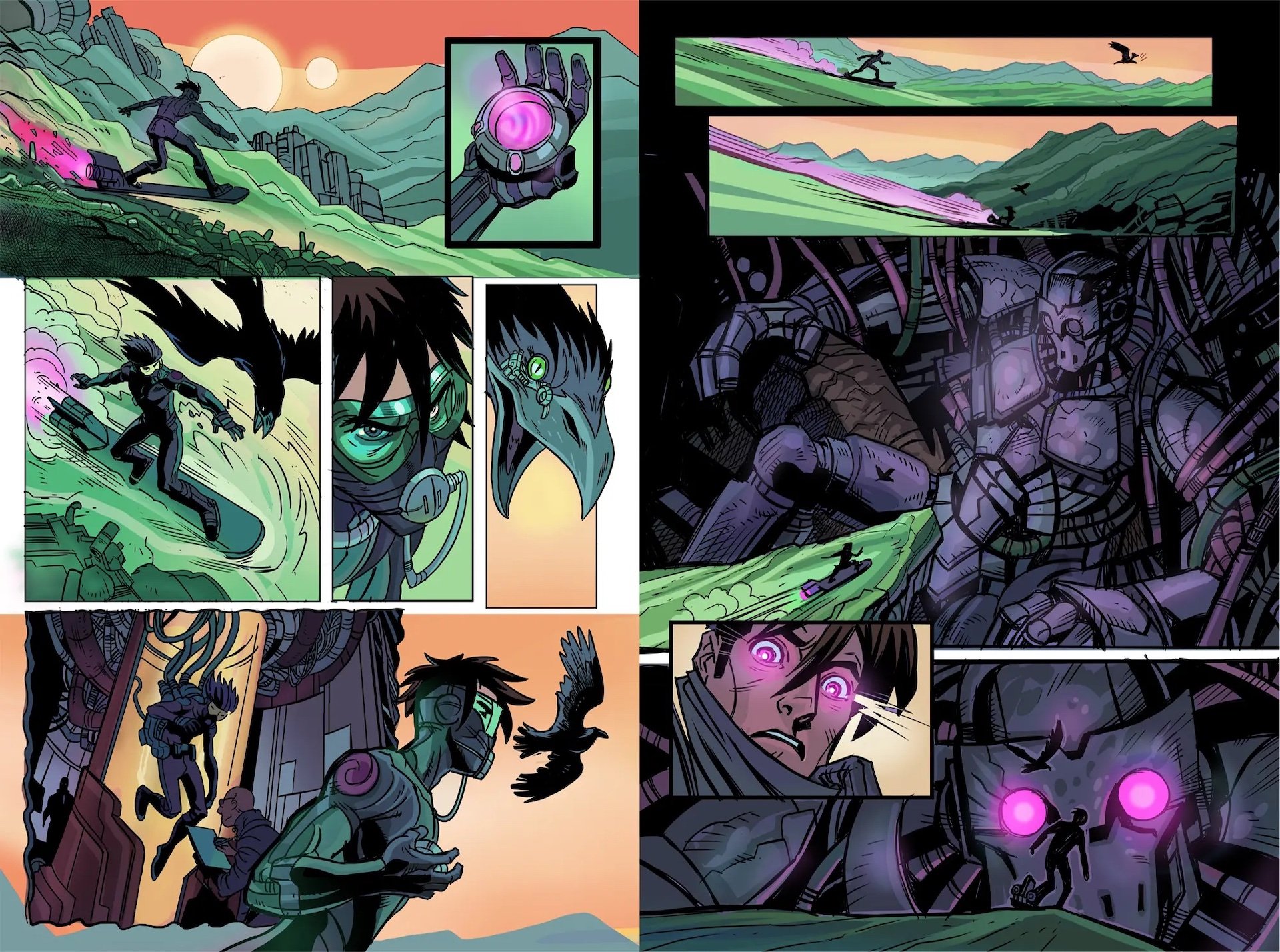
1-2-3 Workflow
You might’ve noticed a reoccurring pattern in these tips: start with the Beat Board, drag to the Outline Editor, and Send To Script. Final Draft refers to this as the 1-2-3 Workflow, and it can be applied to numerous projects like writing a feature screenplay, outlining a television series, or creating a graphic novel.
The ideas begin with you. Taking your ideas to the Beat Board is the first step in doing something with them.
Read More: To outline or not to outline (your screenplay, that is)
Written by: Edwin Cannistraci
Edwin Cannistraci is a professional screenwriter. His comedy specs PIERRE PIERRE and O’GUNN both sold with more than one A-list actor and director attached. In addition, he’s successfully pitched feature scripts, TV pilots and has landed various assignment jobs for Universal, Warner Bros, Paramount and Disney.- Topics:
- Screenwriting & Craft
- Writing & Tools