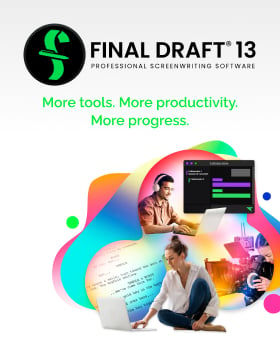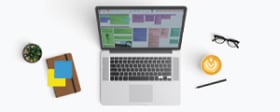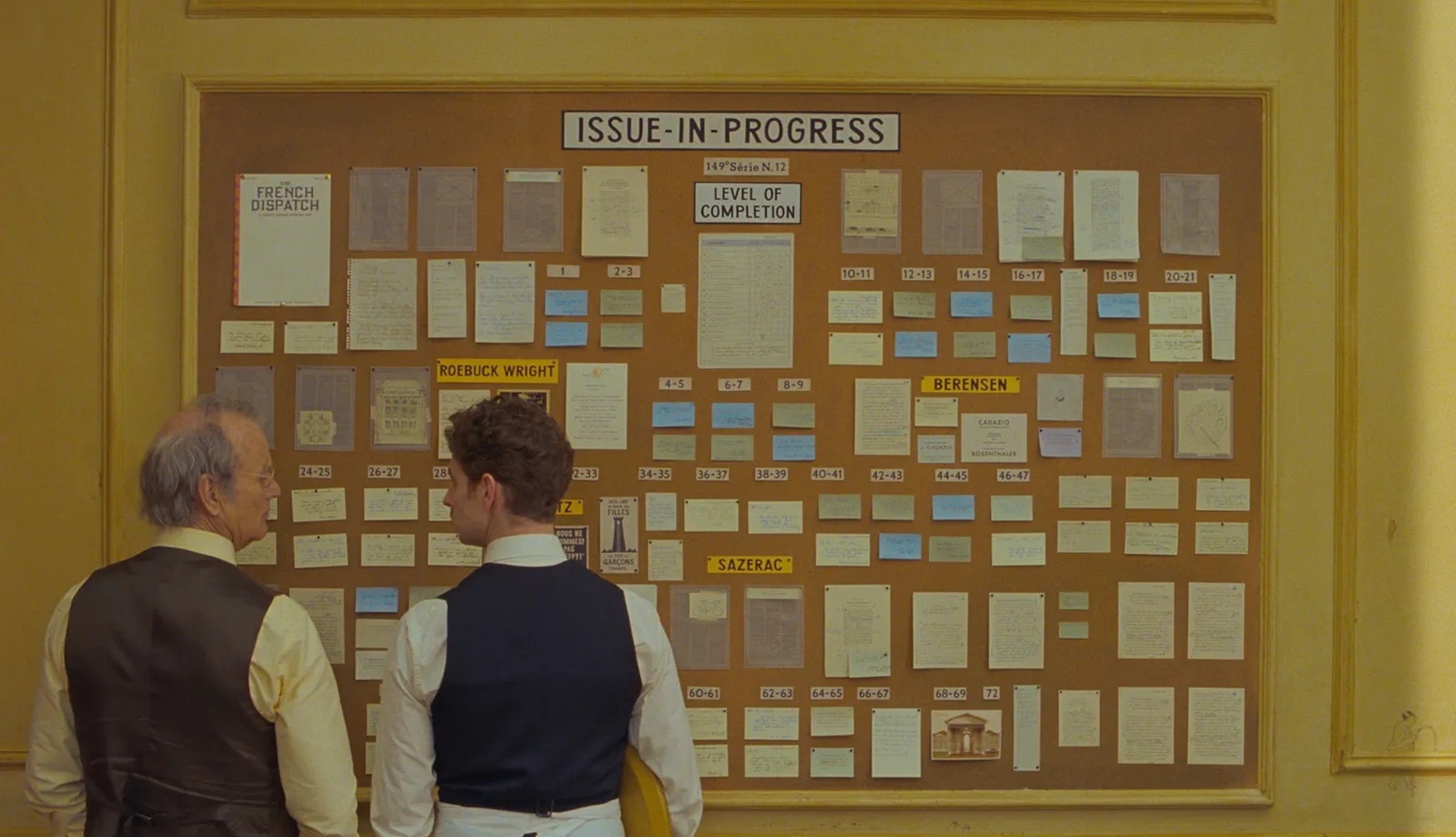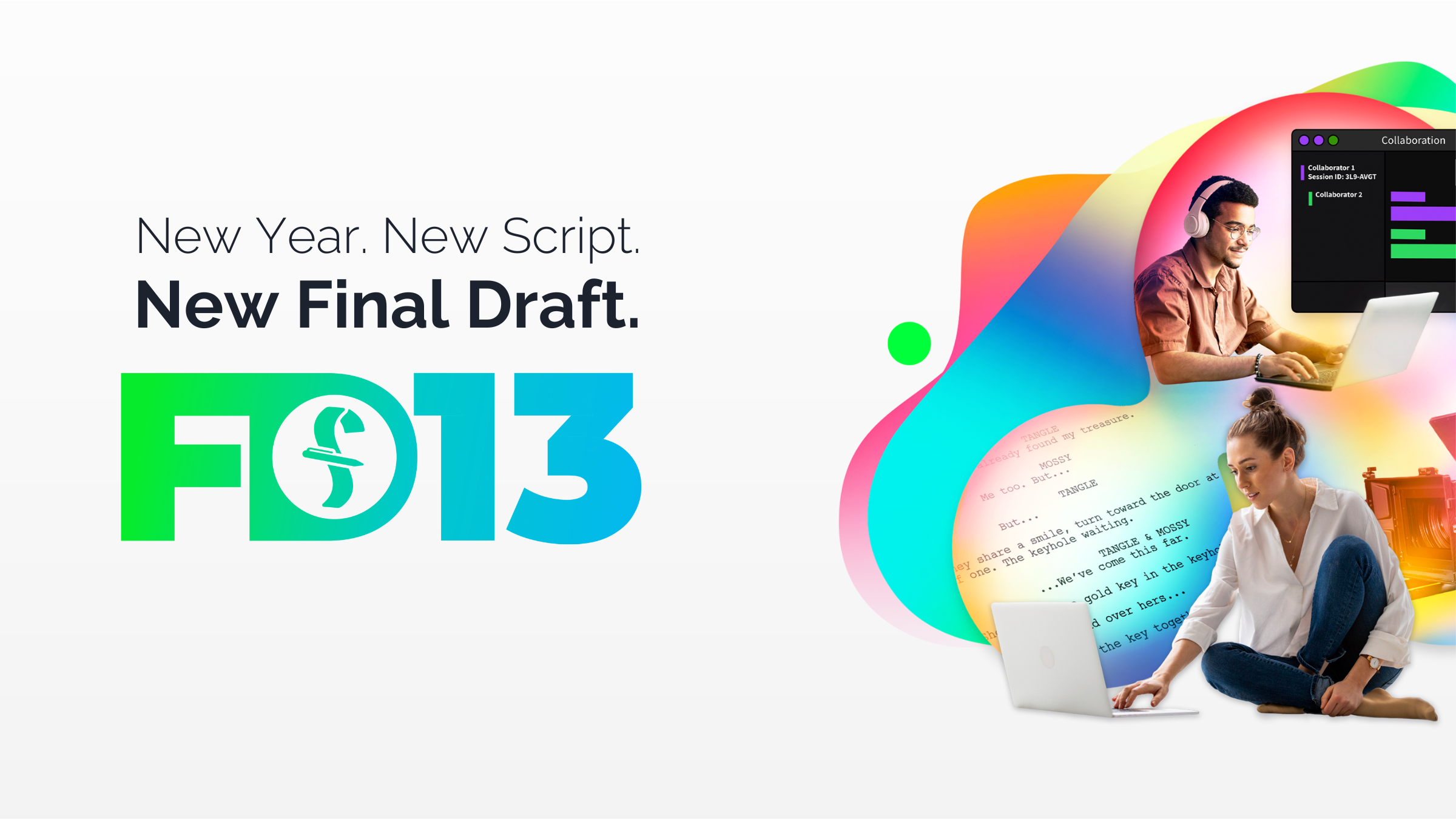3 Final Draft 13 Features You Might've Missed
April 17, 2024
The latest version of the world’s #1 screenwriting program, Final Draft 13, has been updated to meet the ever-changing needs of screenwriters. With the upgrade are several new features like Writing Goals and Productivity Stats, Emoji support, Typewriter view, Navigator 2.0, Structure Lines, Character Development Tools, and improvements to many of the program's time-tested features.
However, in addition to the above upgrade, Final Draft users might’ve missed these other new features…
Idea to Draft Tutorials
The prospect of beginning a project might seem daunting to a beginner screenwriter: where do you begin exactly? How exactly do you structure and tell a story? What are your main characters’ goals? How do they interact with the story?
Final Draft 13 offers answers to all these questions with the following new feature: Idea to Draft Tutorials.
Go to the Help menu and scroll down to Idea to Draft Tutorials. After selecting this feature, several options will appear: Screenplay, Series, Stage, Manuscript, Graphic Novel, or Podcast.
If selected, these categories will take you to a specified tutorial in which you’ll see a split view: the Beat Board on one side and a new document on the other. They’ll also be window prompts for tutorial steps on how to incrementally construct your story from its earliest conception to finally “going to script.”
If you’ve chosen Screenplay, the document will be blank and the prompts will direct you to the Beat Board so you can start building your story from there. The prompts will then give you detailed guidance on how to create beats within the Beat Board and, within the beats, how to best start fleshing out your characters, their goals, your story’s Central Conflict, your three-act structure, and other important outline elements. Once you’ve gone through all the prompts and have followed all of their instructions, you’ll have your story structure and outline: now you can start writing your script!
The other prompts in the Idea to Draft Tutorials work in the same fashion—in conjunction with the Beat Board—but with specified instructions for each category. The tutorial steps also cover the formatting of these different mediums.
After using the above tutorials in conjunction with the Beat Board, you can drag all of your beats into the Outline Editor and finally send the outline to your script. This is what Final Draft refers to as the 1-2-3 workflow.
Read More: Outlining as easy as Final Draft 1-2-3

Customizable Status Bar
The more customizable our writing environment, the more comfortable and intuitive our writing will become. With Final Draft 13, customization is at the forefront. Many of the new features—as well as updates to older features—were designed with user customization in mind. From giving writers different typing and viewing options to various outlining methods, these new features help personalize and streamline the writing process.
One of these new features was previously only available on Windows, but it’s now also available to Mac users: a customizable status bar.
The status bar—located on the bottom of your screen—contains several controls that give you various tools and view options when writing your script. Represented by easy-to-identify icons, these tools and view options include Page Number, Scene Number, Document Status, Sprint Timer and Writing Stats Dictation, Focus Mode, Appearance, Zoom Slider, and Zoom.
Now with Final Draft 13, Mac users can right-click on the status bar, and a menu will appear giving you the option to uncheck any tool or view option you want to hide. If you decide you’d like to unhide this tool or option, simply right-click on the status bar and check the tool or option and it’ll reappear.
_.jpg?width=1926&height=1080&name=Parallel%20Mothers%20(2021)_.jpg)
Get Notes on Your Script
Often, beginner screenwriters want to get professional feedback on their scripts. This is why they’ll go to script coverage services like Final Draft partners Coverfly and WeScreenplay. For a reasonable fee, these services will connect you with professional script readers in the film and television industry, who will give you detailed coverage and notes on your screenplay or TV pilot.
You can also get notes directly from Final Draft 13 via the new Get Notes feature.
Go to File and click on Get Notes. This will take you to the WeScreenplay website, where you’ll see the different price tiers for script coverage and the categories: Features, Television, Shorts, and Treatments.
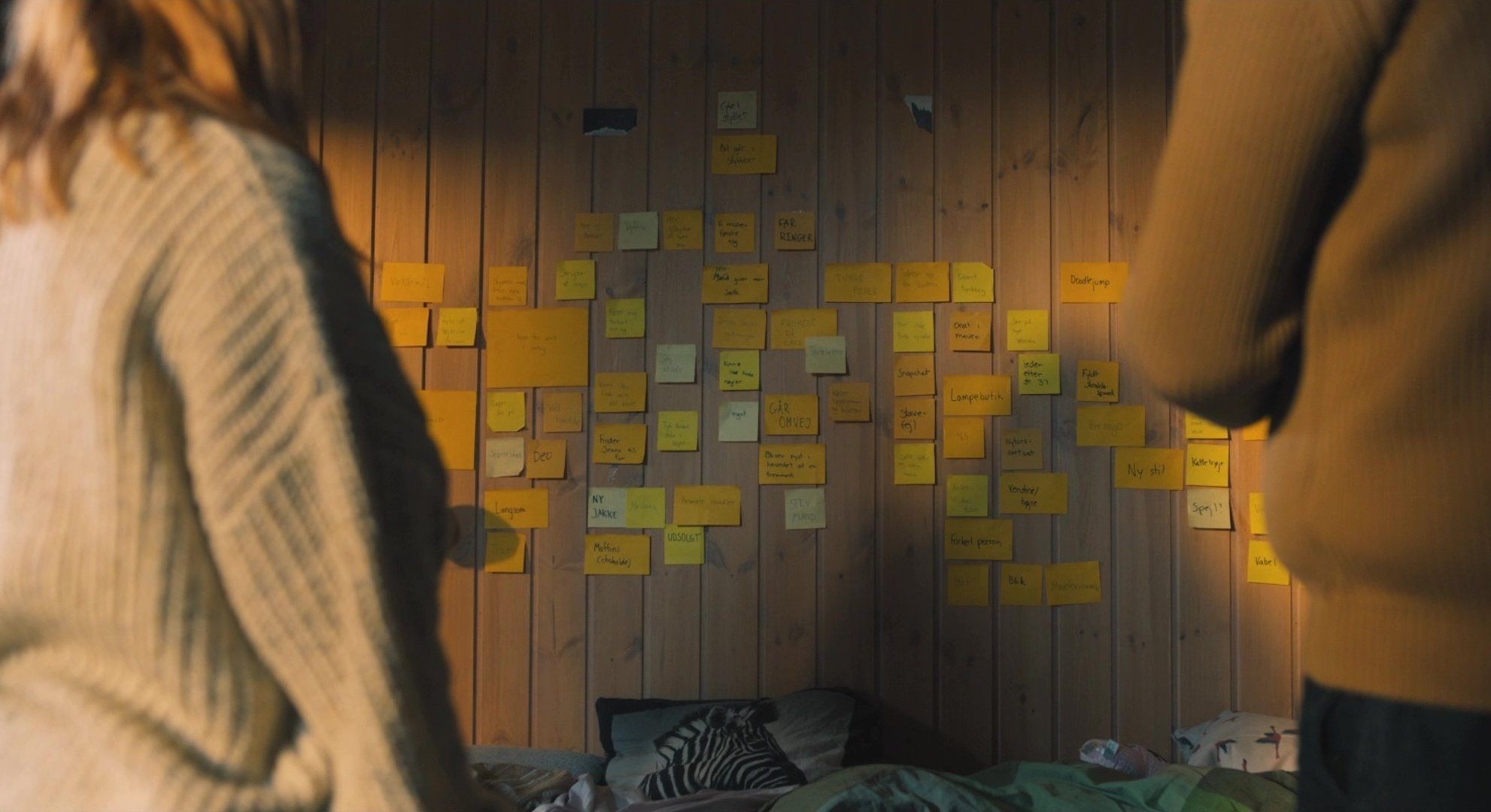
If you’ve finished your script and want to take it to the next level, getting professional coverage and notes on your script can help you accomplish this.
WeScreenplay is Hollywood’s #1 script coverage service offers high-quality notes from professional readers with super fast turnaround and affordable prices. You can choose feedback tailored to your needs and project, so you can get actionable notes that will help you revise your work to the best it can be. After all, rewriting is a vital part of the writing process.
After rewriting your script to be as good as possible, you’ll feel confident when circulating your script to industry professionals or entering it into a screenwriting contest (like Final Draft’s Big Break Screenwriting Contest, which has launched screenwriting careers for over 20 years).
Final Draft and WeScreenplay enhance your writing and help your script get noticed!
Read More: 3 Must-Ask Questions Before You Write a Sellable Script
Written by: Final Draft
- Topics:
- Writing & Tools