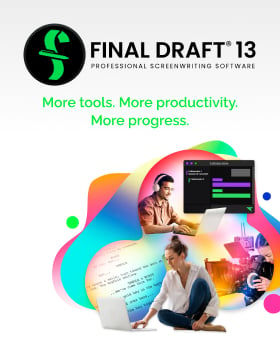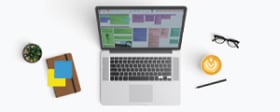Tech Tips: The Final Draft Backup Folder
September 16, 2017
In the event that your master script is damaged, lost, or now contains a lot of content that you don’t want, you may need to roll back to a previous version of the script. If you haven’t kept an archive of successive drafts, Final Draft has.
Every time you save or the auto-save kicks in, Final Draft automatically creates a date- and time-stamped copy and places it into a folder on your hard drive. (This folder can be moved elsewhere – more on that later.)
Go to Tools > Options > General tab (Windows) or the Final Draft menu > Preferences > Auto-save / Backup (Mac) to access the Backup folder and its settings.
The first thing you’ll notice is that you can turn the auto-backup off by unchecking the box. Don’t.
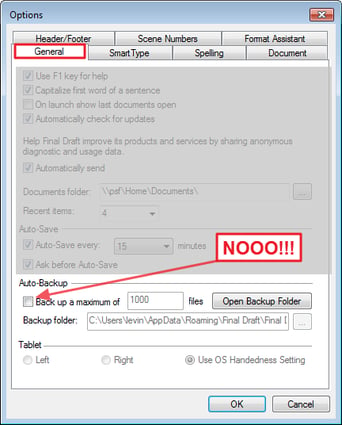
The next setting is the number of backups retained. The default number is 100; you can, if you want to, bump that number up to 1000. Since the script files are small, even 1000 backups won’t take up that much hard drive space. If you have the maximum set to 1000, on the 1001st save, the oldest backup will be purged.
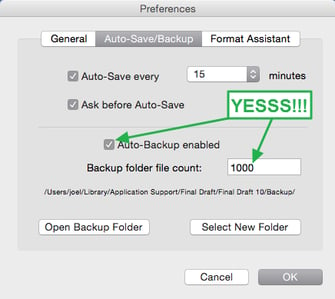
To access the backups, simply click Open Backup Folder and you’ll see them all, waiting patiently, hoping to be chosen. The date- and time-stamp will help you pick the right one.
If you use a cloud synch service such as DropBox, Google Drive or iCloud, you can relocate the Backup folder to that service’s local synch folder so that your backups are not only stored on the hard drive but are also uploaded to your online storage. This way, if your computer explodes, you’ll still be able to access and download your last 1000 successful Final Draft saves.
Alternatively, if you have an external hard drive or network-attached storage device, you can relocate the Backup folder to that device.
If you do choose to move the Backup folder from its default location to an off-computer place, create that folder there first, then choose it here in the Tools > Options window (Windows) sheet or Final Draft > Preferences > Auto-save / Backup sheet.
Written by: Final Draft
- Topics:
- Writing & Tools