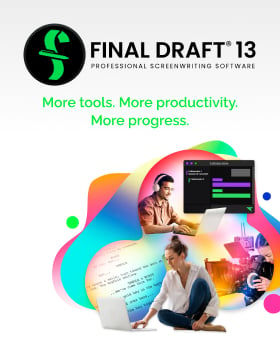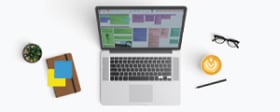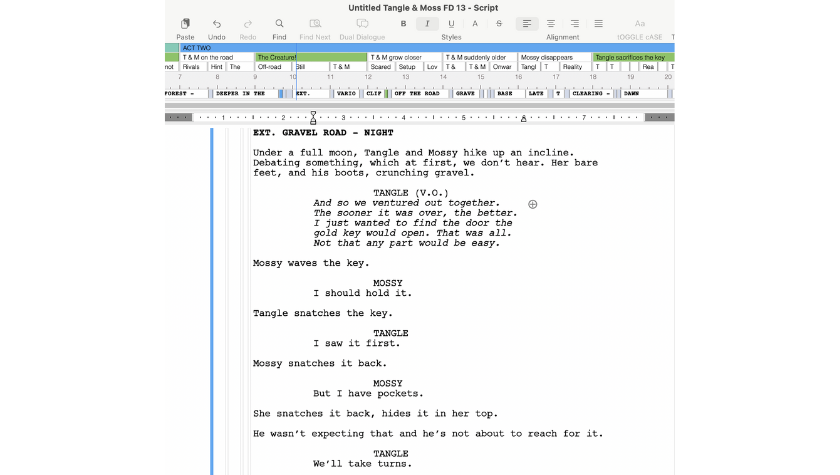How to Present Your Screenplay to the Industry
February 20, 2024
In my article “You’ve Finished Your Screenplay. Now What?”, I discussed the various steps a screenwriter should take when they’re ready to present their screenplay to the industry: researching the business, entering screenwriting contests, submitting your script to agents and management companies, etc.
Sure, it’s important to present your screenplay to the right people, but how you present it is equally important. The film and television marketplace is highly competitive. Decisions about a script are made quickly and sometimes can be based on a cursory glance. If your script doesn’t look professional, it’s not likely to get considered by an industry professional, if a read at all!
Below, I go into further detail about presenting your screenplay to the industry and how to make your script stand out among the numerous other submissions.
Read More: Why Use Screenwriting Software?

A Screenplay Is a Sales Tool
In many ways, an unproduced screenplay or pilot is a sales tool: you’re selling the idea of a film or television series. It’s good for you to be thinking this way when writing your screenplay, but it’s essential when submitting your script to industry professionals. You want agents, managers, and producers to think of your screenplay as a professional document, and it should look accordingly.
First and foremost, make sure your script is formatted properly (which it will be if you’re using screenwriting software like Final Draft). Double-check your spelling and grammar (something else screenwriting software will assist you with), and be sure there are no blank pages or other unwanted anomalies.
Also, be sure your description is broken up on the page and not in large chunks (your paragraphs should rarely exceed five lines). This will lead to a better reading experience and will be an immediate indicator that you’re ready to work with industry professionals.
Overall, the goal is to have your screenplay look like it’s going to be an enjoyable read. It’s basic human nature: we’re more willing to take in something visually appealing and not an eyesore. Whether it’s a profile photo on a dating app, a YouTube thumbnail, a movie poster, or, yes, a screenplay.
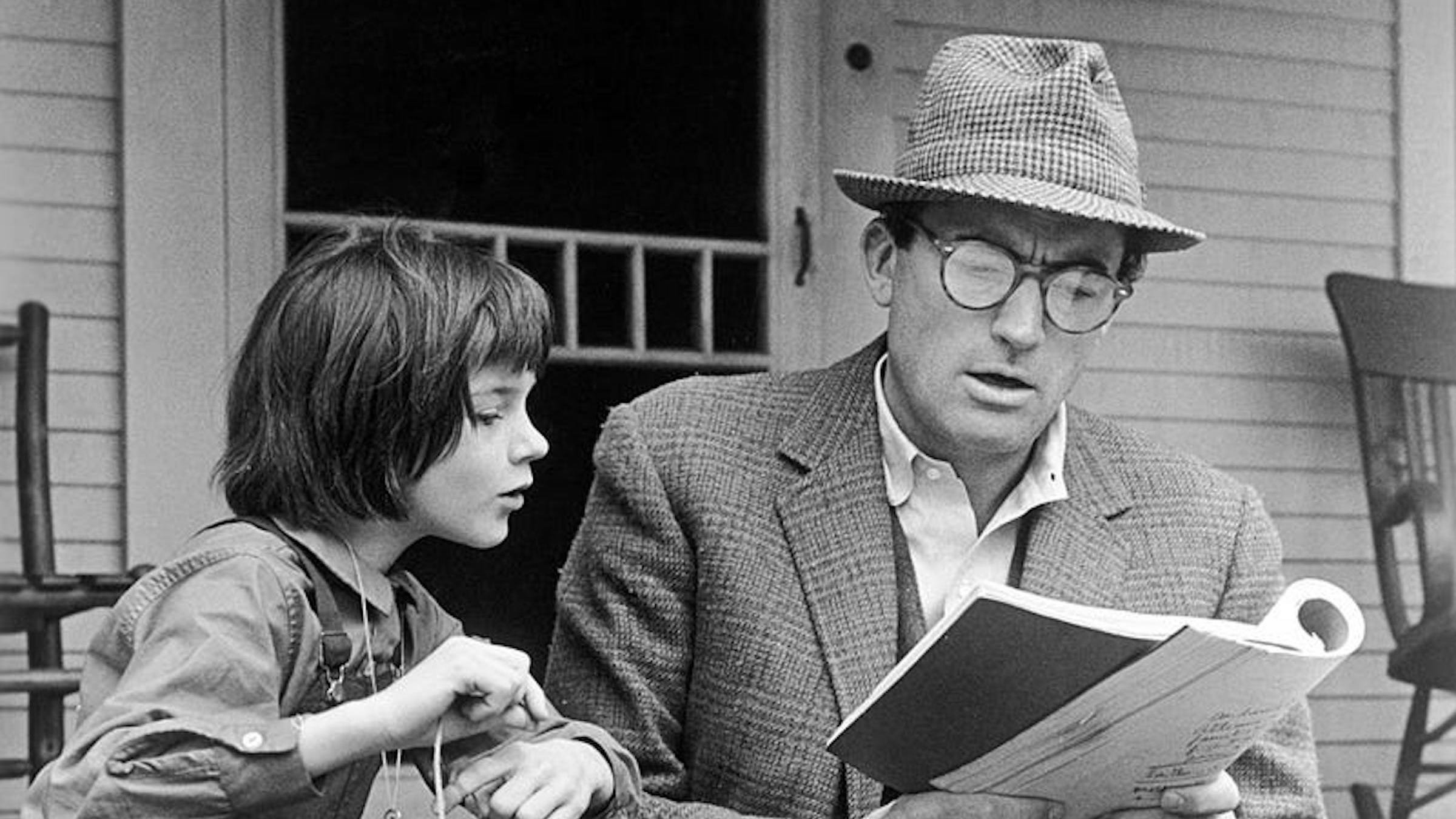
Grab the Attention of Industry Professionals
In addition to making sure your screenplay looks professional, it’s also important to have it visually stand out and make an impression. In another past article, I discussed “cinematic formatting” and how formatting choices (e.g., spacing out action, emphasizing key objects via ALL CAPS) can lead to a better visualization from the reader. Remember: one of the goals is for the industry professional to see a movie or TV show in their head.
Of course, this shouldn’t be overdone, and a little cinematic formatting can go a long way. The same can be said for inserting images into your screenplay. Inserting images can be done in Final Draft, but you should be selective in inserting images. For example, when a character is reading an important text, they have uncovered a secret in a picture, or when you want to emphasize and help the reader visualize a moment. But if it’s overdone, it’ll look unprofessional and like over-compensation.
Ultimately, you’re writing a screenplay and not a “lookbook” (a collection of photos commonly used by directors to help establish an aesthetic for a film). That being said, you can still take a cue from lookbooks if you use a few images in your screenplay, especially if you use one for your title page.
Another technique that is becoming more and more popular is having a stylized font for the script’s title and then having a second page with an image that captures the spirit and vibe of your script. Think of it as “setting the mood.”
Read More: Desire: The Driving Force of All Successful Screenplays
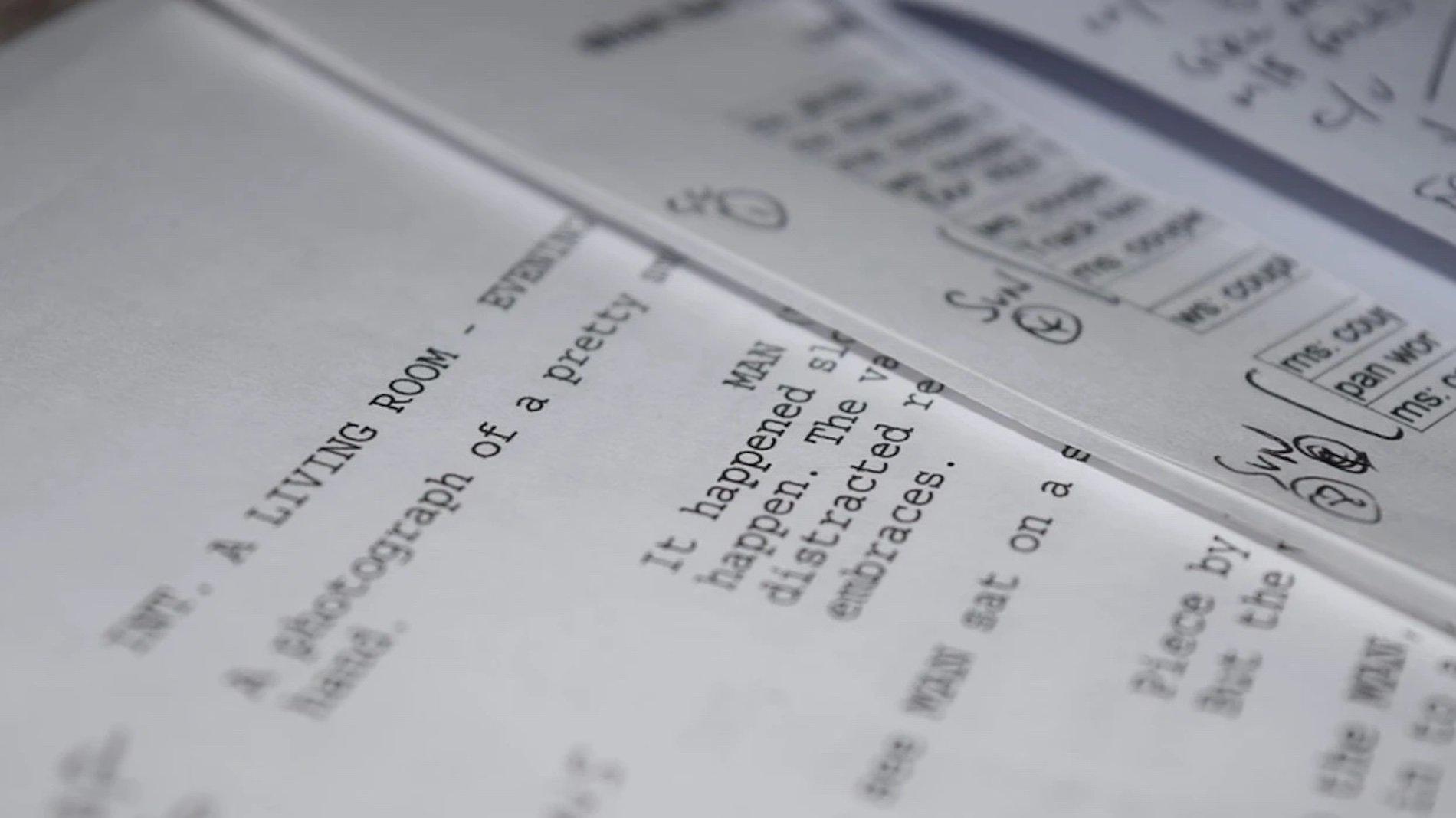
Always Submit Your Script as a PDF
When you start circulating your screenplay, make sure you’ve converted your file to a PDF, and it’s the PDF you’re submitting and not the original document. Not only does this discourage third parties from making changes to your script, but it’s simply more practical: most people can open and view a PDF regardless of their device and the program or apps they have on it.
Final Draft is designed to easily convert your screenplay document (an FDX file) into a PDF. To do so, go to File and click on Save to PDF. A window will open, giving you the option to Include Title Page, which you should check.
Submitting a screenplay or pilot without a title page looks unprofessional, resulting in an industry professional not reading your script. Also, as written above, a title page is an opportunity to set the mood of your script with a distinctive font for your title or an accompanying image.
Within the Save to PDF window, the option to display color-coded revisions (text color and page color), However, this only applies to writers working on a rewrite assignment, so these boxes shouldn’t be checked otherwise.

A More Eye-Catching PDF Than Ever Before
In addition to the above Save to PDF options, Final Draft 13 includes new features that help you customize the look of your PDF to match the colors of your screenplay, including all the display colors (both text and background).
For example, you can create a Night Mode-themed PDF if you want to give your script a dark and nocturnal appearance. This is recommended for a pitch document rather than a screenplay. These days, many writers include a pitch document or “pitch deck” (similar to a director’s lookbook) along with their screenplay. This can be effective if you’re submitting a high-concept project that involves “worldbuilding” and more detailed visual elements.
To customize the look of your PDF in Final Draft 13, open the Save to PDF window and under Options check Keep Colors. You can also choose to retain the text color, background color, or both. Once again, all you have to do is check these options, and your PDF will be created accordingly.
Once you’ve made all your customization selections, click Save, and your customized PDF will be saved to your chosen destination for easy access and sharing.
With more customization options than ever before, you can present your screenplay to the industry in a way that makes it stand out and grab attention.
Written by: Edwin Cannistraci
Edwin Cannistraci is a professional screenwriter. His comedy specs PIERRE PIERRE and O’GUNN both sold with more than one A-list actor and director attached. In addition, he’s successfully pitched feature scripts, TV pilots and has landed various assignment jobs for Universal, Warner Bros, Paramount and Disney.