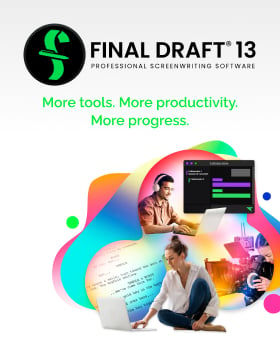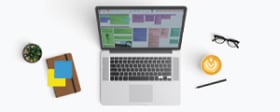Tech Tips: Using Bookmarks
July 26, 2019
Final Draft gives you several ways to move around in your script quickly – the Navigator panels, the Scene View, and the Index Cards.
There’s another way that’s seldom used but very effective, and, well, we just won’t be able to sleep at night unless we tell you about it. While the aforementioned methods of jumping around a document involve either a separate panel or a different view of the script, Bookmarks can get you from place to place while you’re looking at nothing but your pages.
If, for example, your script’s first inciting incident occurs when your protagonist awakens as a prisoner in an alternate world inhabited by futuristic pirates (as does in our sample script Airship), you can bookmark it.
To bookmark a place in the script, place the blinking cursor at the desired spot, go to the Insert menu and choose Bookmark. The first several words of the paragraph will automatically be used as the name of the bookmark, which you can use if you want, or you can overtype that with something more meaningful to you. You can also highlight some text and choose Insert Bookmark, and the highlighted text will serve as the bookmark name.
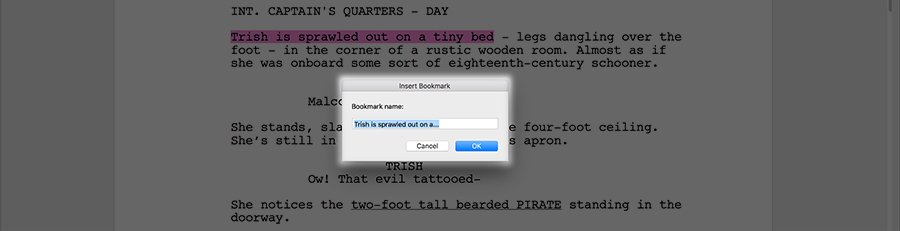
NOTE: to access Airship go to Help > Sample Script > Script
You can bookmark anything – act and scene breaks, sequences, B story points, the big Chase Scene, all scenes with a certain character or prop, whatever you need quick access to.
To use the bookmarks once they’re created, just go to Document > Bookmarks and choose the bookmark you want.
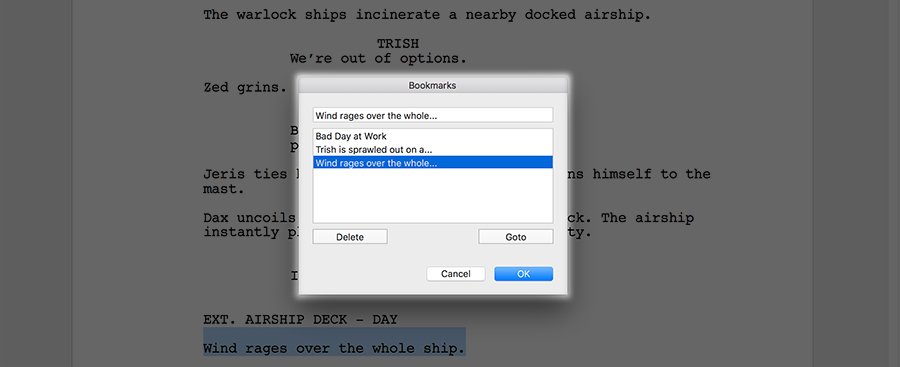
You can create up to 100 bookmarks per script.
There, now we’ll be able to sleep.
Happy Bookmarking!
Written by: Final Draft
- Topics:
- Writing & Tools
- Discussing TV & Film