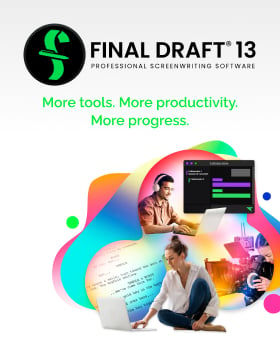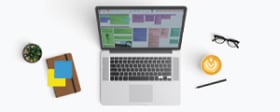If you need to change how a particular paragraph type (i.e. Scene Heading, Dialogue, Action. Etc.) looks, Final Draft makes it easy.
The wrong way is to highlight every Scene Heading one by one and set them to underline. Not only will this take a long time, any subsequent Scene Headings you write still won’t be underlined.
The right way:
- Go to Format > Elements (Mac) or Elements Settings (Windows);
- Choose Scene Heading from the list on the left;
- Click the Font tab in the middle;
- Click Set Font;
- Click the Underline box;
- OK your way back to the script.
Now every existing and future Scene Heading will be underlined.
From the Elements control panel – the brain of Final Draft -- you can globally change how every paragraph type looks and behaves – make Action italicized, make Dialogue blue, move the Parenthetical margins to the right a little, however you need to change the layout of a particular element.
You can create custom elements as well, for things like special effects, sound effects, superimposed instant messaging or other kinds of text that need to be set off from the standard paragraph types. More information is here.