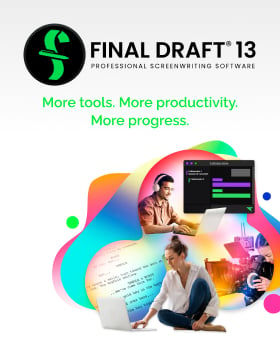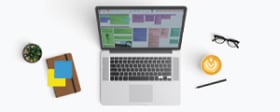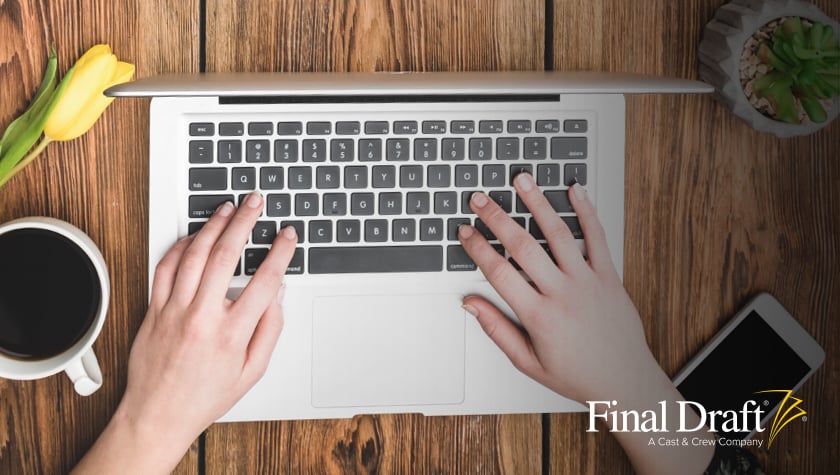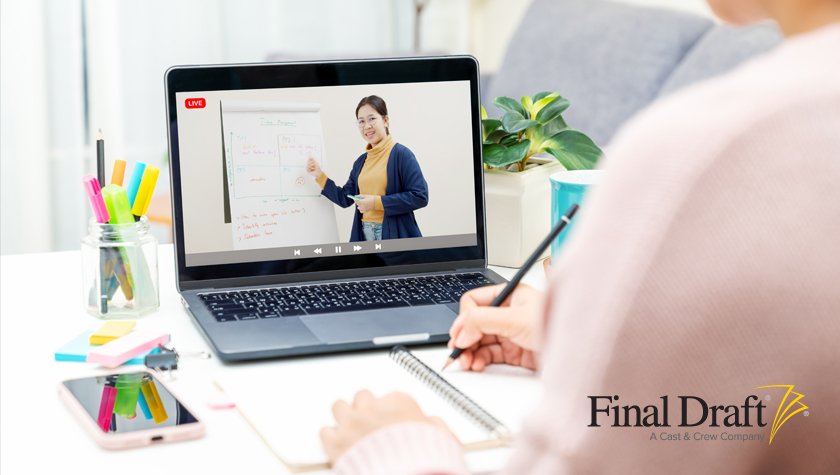Real Tips for Screenwriting Educators Experiencing Zoom Fatigue
February 23, 2021
Whether you’re teaching synchronous or asynchronous classes on a virtual basis or some sort of mix (or even live), by now most of us have developed some systems to make it work in this pandemic environment. I’m sure you’re like most of the teachers out there who see both advantages and disadvantages to being virtual versus live and vice versa.
To that point, articles in the Harvard Business Review and National Geographic describe a phenomena called ‘Zoom fatigue.’ By the way, Zoom has now become like Q-tips (ear swabs) and Xeroxing (copying) — a brand name that is now used generically to describe a product category, so just substitute your virtual meeting platform in place of ‘Zoom.’
Basically, Zoom fatigue describes how draining it is to teach using a virtual platform. It goes even further in that one teacher mentioned in an article fell off her chair as she nodded off. This extreme behavior has been labeled ‘Zoom apnea.’ Maybe we all need to get one of those head alarms you can use in cars that go off when your head drops. Yes, it’s a thing.
The research indicates that apparently virtual meetings of any sort tax the brain far more than in-person sessions. How does this make sense given you’re sitting comfortably in your home? Shouldn’t it be less stressful?
This strain put on attention is called continuous partial attention and is mentioned on various psychological websites. It’s basically multi-tasking. Imagine reading a book and playing a fast-moving board game at the same time. Both will probably be done badly and you will strain to do it concurrently — or at all. Do it for hours at a time and this puts an inordinate stress on your body and mind; enough to fatigue you more quickly than normal.
Plus, there’s not enough non-verbal cues in a virtual session to help us parse a class in a gallery view (where all the participants are stacked in small windows) and that reality challenges our visual capabilities, which also causes stress and fatigue. I know after a three-hour class I’m wiped, although I do seem to recover fairly quickly so maybe it’s just the nature of the moment. There are some tips later in this article to help fight this fatigue but let’s press on.
When you’re facing a live classroom, you’re subconsciously and consciously clocking body movement, noises that we humans make as we normally interact, and, if you’ve been doing this teaching thing for any length of time, you’re constantly scanning the students in their seats to note their body language or level of interaction with your material. In other words, you’re fully engaged and moving. Most of these things are missing in a virtual session, especially if you’re asking students to mute their mics to prevent background noise.
Dual you, dual me
Another issue is trying to balance a screen full of windowed faces and a PowerPoint or PDF presentation on a shared screen. When you share a screen to show the lesson materials, the faces go into even smaller spaces on the edges of the monitor. There’s a complete sense of isolation, as if you’re practicing the lesson without an audience. It’s quite disconcerting if you’ve ever done it, for many of the same reasons as mentioned above; i.e., hardly any visual or auditory feedback with which to adjust your presentation. More stress.
Alejandro Seri at Final Draft had a great tip. Zoom at least is capable of dual-monitor presentation. You have to turn it on in your Zoom admin panel. There’s info on how to do this in Zoom help — just do a quick Google search for it.
Dual-monitor presentation allows for your audience to be on one monitor and what you’re presenting on the other. This allows you to glance at the slide, talk directly to your audience in a more natural way, and move the presentation down the road simply and easily.
There are two hesitations to using dual monitors, though:
- You may have to upgrade your hardware. Some basic PCs and Macs just don’t have enough memory (RAM) or processing power to hold five to 10 video participants on one monitor and a memory-sucking presentation on another. Ideally, you want a robust video card that will take the burden off the CPU and memory. Gamers know this digital dance — it’s why most boxes they use have a powerful video card. But gamer cards are hundreds of dollars. I’m talking about something with a few gigs of onboard RAM and a decent GPU. Plenty exist for less than $50.
Note: If this hardware stuff is gobbledygook to you then just try the dual-monitor route. If your session slows down tremendously or freezes a lot, you’ll know you have to call that tech guru of yours and ask for help. - Dual-monitor presentation is sometimes not as easy as just popping a PowerPoint presentation on one screen and Zoom on the other. When you go into presentation mode on PowerPoint, it wants to have both screens: one for your audience and one for the presenter mode, which overrides your Zoom window. Just shut down the presenter mode and your Zoom window comes back.
Note: I normally stick Zoom on screen one and the presentation (PowerPoint, PDF, Word, etc.) on screen two. This seems to work best.
But does it help to go dual monitor? Without a doubt. One, you take away the sense of isolation because you can see your classroom participants normally. Two, there’s more interactivity on your part because you’re shifting your eyes between screens. You’re engaged just a bit more than if you weren’t just looking at one screen. Having all my materials ready to go on that second monitor seems to keep my mind organized better.
More tips to avoid Zoom fatigue
Take a break: From a purely physiological standpoint, it is never recommended to sit in one position for longer than 30 to 45 minutes at a time. Writers especially know this. Getting up from a long session can be painful!
The obvious strategy to avoid Zoom fatigue would be to move around. In your on-site classroom this is easy. But when you have to be front and center on camera, almost impossible. So, take breaks. In any session, a five-to-ten-minute break every hour is recommended. Shut down your camera and stretch and yawn.
From a Washington Post article, quoting Gavin Bradley:
“It’s all about mixing it up,” he said. “Metabolism slows down 90 percent after 30 minutes of sitting. The enzymes that move the bad fat from your arteries to your muscles, where it can get burned off, slow down. The muscles in your lower body are turned off. And after two hours, good cholesterol drops 20 percent. Just getting up for five minutes is going to get things going again. These things are so simple they’re almost stupid.”
Engage your audience: Don’t just lecture. Go Socratic. Get students to be interactive both with you and each other. Sprinkle your presentations with interesting photos or videos. Going virtual allows a tremendous amount of online resources to be tapped dynamically to keep things interesting.
Challenge your audience: Don’t allow students to shut down their camera. Push them to remain focused on what you’re saying, which will also help you remain focused. The same strategies you used in your live classroom to keep students’ eyes to the front will work with modification virtually.
Breakout rooms: Features come onboard all the time for our virtual apps as we continue this pandemic-driven reality. Breakout rooms are becoming a big part of any discussion or meeting. Look for ways for students to help drive the class by moving them into groups of two or three while you moderate each breakout session.
Another huge advantage to breakout rooms is the socialization that can occur, which is normally missing with these online sessions. Students get to interact with each other directly instead of solely through you as the teacher. Especially for younger students, this is a key advantage to breakout rooms.
Final Draft collaboration: A superb feature of Final Draft 11 is real-time collaboration. How cool is it to be able to work directly with a student(s) on their script(s)? You can set up a virtual writers room within your virtual classroom.
But does it just have to be scripts? Of course not! Final Draft has many templates to use that can then be exploited to the fullest using the collaboration feature.
Templates that can be used in collaboration include scriptwriting (many types of countries and studios), TV templates, and text documents (manuscript, novel).
Put these tips into practice:
- Group your students into breakout rooms, with one student designated as team leader.
- Have that team leader start a Final Draft collaboration session and share the ID with you and all their team members.
- Have the team members (and you) log into the session using Final Draft and the ID.
- Interact with that team.
- Log out of that session and start a new Final Draft collaboration session with another group’s ID.
Learn more about collaborating in multiple Final Draft sessions.
Here’s the bottom line: This is all new and evolving. New tools, new strategies, and new awareness will come online to help. To quote a master writer, it’s a brave new world — for all the good and bad that engenders. As with most things, we need to keep up with it all, adapt to the realities.
Subscribe to an education-based website and Final Draft’s newsletter and continue learning what’s new and upcoming to keep up.
Written by: Mark Sevi
Mark Sevi is a professional screenwriter, screenwriting teacher, and podcaster. He is the founder of the Orange County Screenwriters Association.- Topics:
- Industry Interviews & Spotlights