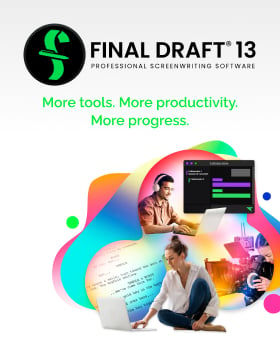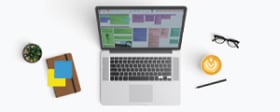Hybridized Classroom Tips for Screenwriting Educators
February 26, 2021
No matter how this pandemic shapes our classrooms, long-distance learning has come of age; hybridized classrooms may be a feature of any so-called normal we as teachers experience going forward.
Of course, Final Draft has seen this reality clearly and has provided an online collaboration feature for many years so writers, producers and other creatives can work on a project simultaneously no matter where they are in the world. Click here for more information on collaboration using Final Draft.
This series of articles will cover the various components of virtual classrooms; both nuts and bolts implementations and the more esoteric realities of having to do what was normal and native to you in a far different medium. It will also talk about how to teach film writing and production to students both online and in the classroom, offering guidelines and solutions.
The first few of these will be about the fundamentals of teaching online. A caveat on any articles written about the various video conferencing apps: Things change rapidly. Given the rapid development process and the lag between when these articles are written and when they are published, I’d always check to see if the features or implementations have changed.
The mechanics
One of my tech friends laughed when I suggested that one video service was superior to another. Being somewhat of a techie myself and a teacher, I was using my real-world experience as a measure.
“But, Mark,” he said, “they all use the same video standard (Real Time Streaming Protocol, RTSP) so it’s really all about bandwidth.”
He’s sorta right. But the implementations of that video standard are as different as a Fuji apple and a Granny Smith.
I have my favorite but let’s do a quick overview of the various options available, understanding that your individual schools may have their own virtual solutions.
Zoom
Without a doubt, the killer tool out there for a lot of online situations these days. They became a de facto go-to platform for online meetings for many of us in part due to the free tier they offer, which doesn’t cripple many features but does limit your session to 45 minutes. Generous, but if you don’t think that’s a problem then you haven’t had the meeting cut out suddenly mid-sentence. If you need to buy your own solution for teaching online, opt for the paid plan.
A feature I love about Zoom is the control both you and your attendees have — that implementation thing I was talking about. My students sometimes use a computer camera and audio, sometimes just computer audio, sometimes phone and computer camera; Zoom has choices. That flexibility is great and has saved some from not being able to attend a class.
I can also control a lot of how the classroom looks or sounds and share desktops, call up a whiteboard, and just recently there’s a neat way to make Zoom a part of a Facebook Live session.
Also, there’s a nifty dual-monitor implementation that allows you to have your attendees on one screen and your materials on another. Read about that here.
My Zoom, which is a pro plan, can handle up to 100 attendees total at once and show 49 of them at one time. For $5 more a month I get up to 300.
Zoom is HIPAA, FERPA, PIPEDA and PHIPA compliant — important to the many segments using it. Plus, just recently Zoom announced end-to-end encryption (E2EE). Most don’t need this but it is nice to have in case.
Add in breakout rooms and developing ongoing features and you’ve got a winner.
Microsoft Meetings
A much better version of Skype — or a different application of the RTSP, if you will. I used it recently and thought it did a great job — until the cameras on the meeting started dropping off; something that I have never seen happen with Zoom. An occasional freeze, yes, when Internet or computer bandwidth is challenged, but never a complete loss of camera.
A major challenge and something that would prevent me from ever implementing MS Meetings is that you can only see four participants at one time. As mentioned, Zoom allows for 49. For my classes (20-30 students) that just works better. This may change at any moment given the rapid development of these apps.
MS Meetings also has some cool Slack-like functions, which may make it more valuable to you.
Google Meet
The things Google does well it does exceedingly well. They are making a real go at this rebranding Google Hangouts to Meet and pumping the app with a ton of features to compete in this arena.
It handles 250 participants simultaneously (49 on one screen) and has many similar features to Zoom. Of course, it is backed by one of the biggest tech companies in the world. But don’t get too comfortable with this; unlike Zoom, which basically is only a video streaming company, Google is multi-armed and has in the past started and dropped a lot of projects. Anyone remember Google Talk, Orkut, or iGoogle? It remains to be seen if the business wonks at Google decide they are in this aspect of the streaming world long-term.
Some features include whiteboard, breakout rooms, attendance reports, noise filtering, Q&A, and some neat educator-driven features.
Lots of people report loving this app for its wide-ranging features and integrations. I haven’t used it extensively but so far it does seem to rock.
Skype
At one time Skype was really the only player if you didn’t want to pay a monthly fee for video conferencing. I used it exclusively in my classrooms what seems like eons ago to bring in students who were out of town or guests. It worked. Sorta. Microsoft took this over a few years back and improved it greatly. However, that vision thing failed at some point and it seemingly never moved forward.
It’s a bit clunky to implement and recording a session was never easy. Have you tried ‘mix-minus’ as a way not to have your attendees hear an echo every time they speak? Yeah. I did. And recording? Yes (finally) but only Skype-to-Skype.
Plus Skype does video about as well as a tin can on a string does a phone call.
Webex and others
Webex (Cisco) has been an enterprise solution for many years. Pricey though and geared more for corporate integration than anything else. Your school may have a version of Webex already running on their infrastructure.
GoToMeeting
Another OG that is mainly enterprise-based. I remember wishing I could afford it at one time when I was thinking about taking one of my classes online. Now I can because of their adjustment to the realities of the market competition. And GoToMeeting is decent and certainly can handle whatever you need.
Ring, Zoho Meeting, and Facebook Live can all do the job in varying degrees of good and bad. I am not aware of any advantages in any of these that would make me or anyone else use them, however.
Features I have to have
What would make me change or use one service over the other? Here’s my short list:
- Reliable connection on both audio and video. Most have this, although the realities of Internet bandwidth make this a moving target.
- Ease of use for attendees (that includes the ability to connect using different hardware options).
- Superior audio features. Important for podcasts and such, or if you’re recording the sessions for later publication.
- Control over video and audio settings.
- Control over audio and video of attendees. For example, host capability to mute people whose mics are making noise is a constant thing.
- Easy recording capability (for me, this is essential).
- Dual-monitor capabilities.
- Screen-sharing capabilities.
- Cost (broken down by meetings per month and users per month).
- Ability to schedule multiple meetings ahead by entering manually or cloning existing meetings. Important if you want to create recurring classes.
For my money — and it is my money since I teach through a community education department and pay for this stuff myself — Zoom is it for all around.
Why would I change? I might because I’m always trying new software and hardware so I might in the future see something that works better for me.
A caveat: Whatever you use, DO A REMOTE SESSION TEST FIRST! If I had to list all the issues I’ve faced using these apps I’d be eligible for retirement by the time I was finished (no comments please).
A brief discussion on hardware
A camera with a mic, that’s all you really need. Well, full disclosure, you also may have to update your video card and memory if you go dual-monitor, but that information is in the next article so let’s put a pin in that for now.
Most laptops/tablets/phones already have a camera and mic built in so maybe you don’t need any more equipment. Great. I’m at my desktop for my classes so I have to go external on this hardware, adding both a camera and mic/headphones.
I like Logitech equipment. Being a writer, their keyboards are all I ever use. I purchased a (USB) Logitech camera for my (live) classroom to bring in film guests using the classroom computer, which has no camera. My main concern besides video quality was the audio pickup since the situation wouldn’t allow an external mic and my guests had to be able to hear my students in the classroom comment and ask questions. The Logitech camera I purchased (C920) does both great. Recommended. Live classroom problem solved.
When I started doing classes online I was using my C920 Logitech camera but because I had a mic/headset set up already at my workstation for my podcast, I was initially using a separate mic into a mixer on an extension arm and separate headset for the audio feed. That all cost under $50 and it made for great results.
I quickly realized that while this was fine for podcasting and my audio always sounded amazing; when I started to use Zoom for teaching and had to navigate a desk, whiteboard, and shared screen for student work, my audio setup was in the way a great deal of the time. I’m now using a combo headset and mic for classes (like gamers use) since I don’t need the best quality audio mic for a class like I do for a podcast.
Logitech (H151) makes a great combo mic/headset but there are others out there that I honestly like better. The one I’m using now is Cyber Acoustics AC-5002, which is noise cancelling. Noise cancelling also means I can’t hear my voice well (since my audio doesn’t come back to me through the headset) and that’s an adjustment. But I think the Cyber Acoustics rig just sounds better for my vocal range; I don’t sound as squeaky.
I do run the headset through an external sound card (Phoinikas External Sound Card), which gives me some control over the quality of the mic and the levels on the headset. But that is absolutely not necessary. Just plugging it directly into my computer’s audio jacks (or USB port) works fine for most video sessions.
What I’d highly recommend if you’re going for any piece of equipment is to buy from someone that takes returns easily (like Amazon) because no matter the reviews or cost, something you buy may not work or implement out as you assumed it would. I do a ton of research on any tech I buy and still end up sending back about 30% of it.
To conclude, here are some Final Draft videos to help you understand how Final Draft can help you work remotely and/or collaborate with your students or others.
Thanks and be safe!
Written by: Mark Sevi
Mark Sevi is a professional screenwriter, screenwriting teacher, and podcaster. He is the founder of the Orange County Screenwriters Association.- Topics:
- Industry Interviews & Spotlights