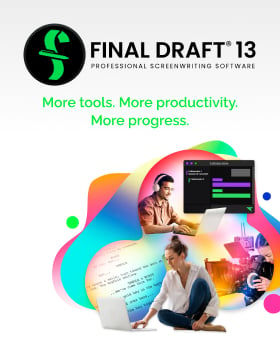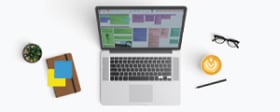Tech Tip: ScriptNotes in the Navigator
August 23, 2019
Of all the features in Final Draft 11 designed to help you track, brainstorm, bookmark and edit your story’s ideas, ScriptNotes may be the most obvious; annotating a script is probably as old as the craft itself. New ideas, edits, questions, links to outside sources and even a pat on the back for a line of dialogue that you’re really digging can all be turned into ScriptNotes. I know what you’re probably thinking, “okay, but I’m always annotating my scripts. How am I supposed to remember what and where every ScriptNote is?” The answer: the ScriptNotes Navigator. The ScriptNote Navigator is an effective tool designed to help access, track, color code and categorize all of your ScriptNotes from a high-level view. But before we dive deeper into the Navigator, let’s start with the basics of quickly adding a ScriptNote to your script.
Writers love keyboard shortcuts. Knowing this, we created some for adding a ScriptNote: on a Mac use Shift+Apple+K on Windows use Ctrl+J. This shortcut will pull up the text-ready Navigator.
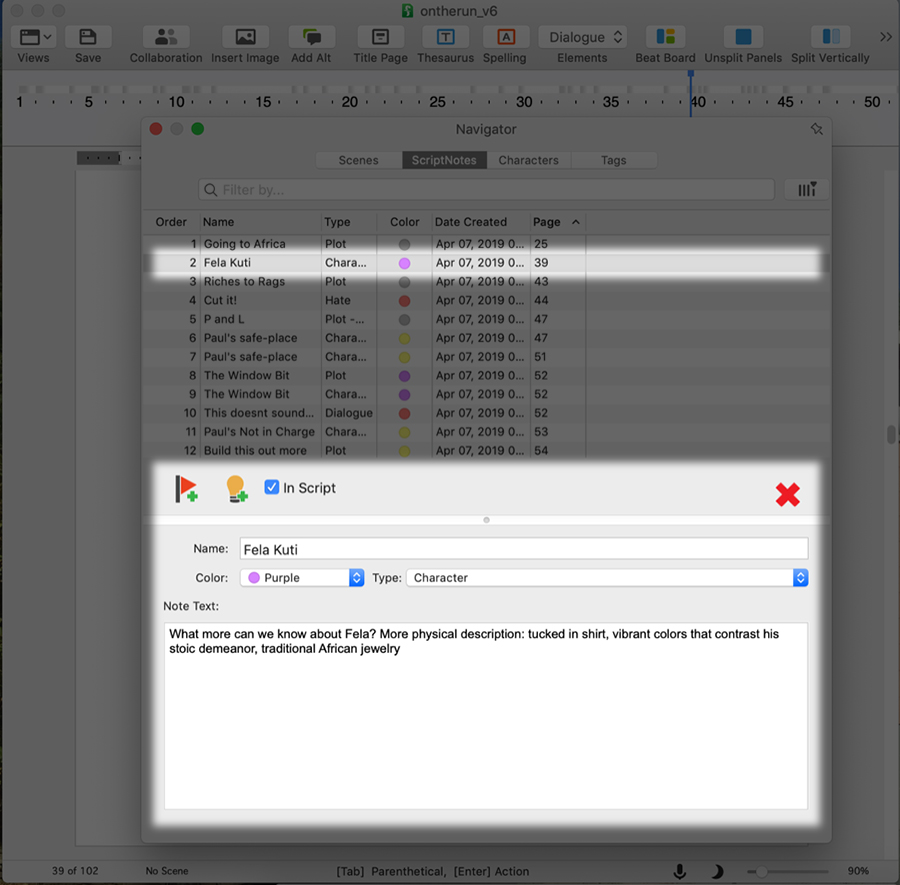
NOTE: Click the pin at the top right of the Navigator to keep the floating palette in front of the script file.
As you can see, the name, note, category and color have all been entered manually, giving you complete control over your note-taking process. You can also add or remove columns in the Navigator. In this example, any and all character notes are color-coded purple, which are denoted by a purple flag in the script and won’t show up in the script when printed to paper or PDF. Double-clicking on a flag will launch the Navigator when closed.

NOTE: You can also add a General note to your script; these apply to entire document, not a specific paragraph like a ScriptNote.
Once you’ve annotated your script, you can also generate and print a report of your ScriptNotes by going to Tools > Reports > ScriptNotes. You can run a report on any one or all of your ScriptNote types, so if you have producer notes you can run a report on just those notes and send them off with your script.
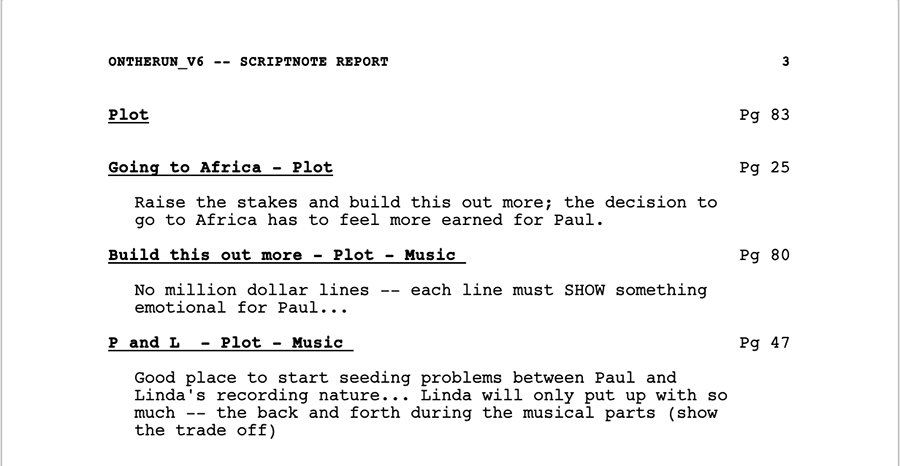
Happy annotating!
Written by: Final Draft
- Topics:
- Writing & Tools
- Discussing TV & Film