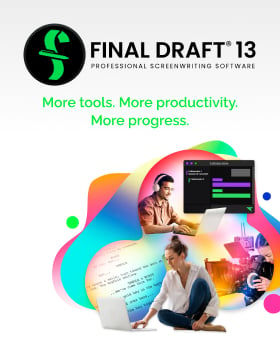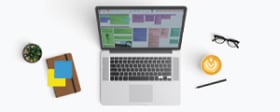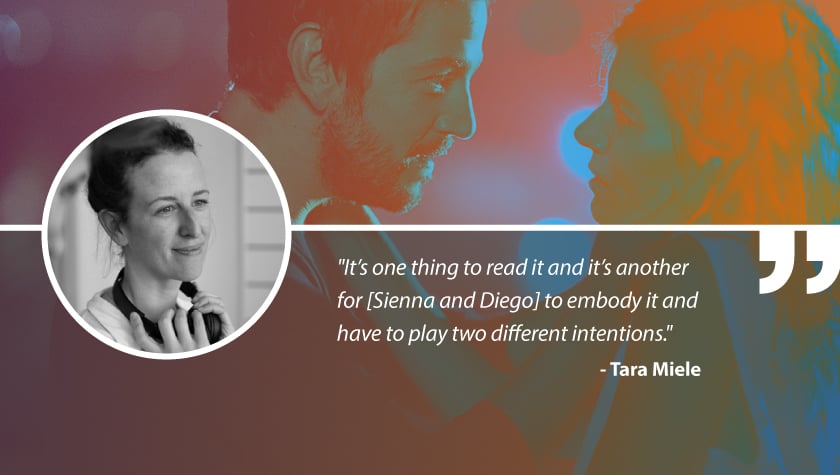The Blueprint for Your Script: Why and How to Write a Treatment
June 6, 2022
You have an idea for a movie, and you’re thinking of writing a screenplay. But do you immediately “take it to script”, or should you write a treatment first?
A treatment is essentially a summary of your story. A typical treatment is between five and ten pages long (if it’s shorter than five pages it’s referred to as “a take” in the industry). It should contain all of the major beats and events of your story in the order you plan to write them. Treatments are sometimes used as a sales or pitch tool, but they’re also useful for someone about to write an original spec script.
Your treatment can provide you with a basic road map, which can make the writing process considerably easier. You wouldn’t want to go on a road trip without a GPS, so why would you want to write a script without having a basic idea of where your characters and story are going? This doesn’t mean you have to have every scene and minor detail of the script worked out beforehand, and it doesn’t mean you can’t deviate from the treatment if inspiration hits. But you’ll most likely find that having a general blueprint for your script is very helpful in the early writing stages.
When writing a treatment, the most important thing to think about is, “What’s the story?” If you were recounting an anecdote to a friend, how would you tell it? Most likely in chronological order and with a thorough setup, so the person you’re telling the anecdote to understands the context. As your story progresses, you’d probably emphasize each turn or noteworthy aspect of the anecdote. You’d also try your best not to digress and keep your focus on only things that pertain to the larger story. When you reach the end of your anecdote, you’d probably underline whatever was interesting or ironic about the culminating event or resolution: essentially you’d justify why you were telling this anecdote in the first place. This could be thought of as the payoff or, if it was a humorous story, a punchline.
Writing a treatment shouldn’t be much different. Essentially, you’re telling the story of your imagined script in the most concise and effective fashion possible utilizing the same elements: establishing the context, focusing on every major turn, and finally delivering the climax. This is the basic three-act structure: a beginning, middle and end. Once you have that down, your treatment is most likely finished.
But where should you write this treatment, and is any special formatting required? Most treatments are simple text documents, so specific formatting is not necessarily required. However, when taking your story to script, industry standard formatting is required. Final Draft provides the proper formatting for your screenplays and TV pilots as well as many other templates, including a Treatment Template. Not only can you compose your treatment in Final Draft, you can also use it as the blueprint for your script, saving you hours of retyping, and making sure the text is reformatted to industry standards.
To use the Final Draft Treatment Template, simply go to File > New from Template, and from the various categories select Text (located at the far top right). Once Text is selected, several Template options will appear below. Select Treatment (at the bottom of the template column), Left Double-Click, or press the Return/Enter key, and the Treatment Template will open.
Once it’s open, you’ll see the default Treatment Template, which is formatted as a text document and gives you an idea of how to write a treatment. There is some sample text in the template so you can get an idea of what your Treatment will look like when finished. To delete all the text so your Template is blank and ready for your ideas, select all the text and press the Delete key on your keyboard (or press Command+A on a Mac and Control+A on Windows and then press the Delete key.) Next, you can save your customized Template to your computer or the Final Draft Template chooser for easy access. To save it to the Template chooser go to File > Save as Template, choose “Add to My Templates,” give your new Template a name and that’s it. You’ll now see your Template in the “My Templates” when you choose New from Template.
Also making things easier for writers, Script-based Templates now have extra functionality in Final Draft 12. All the same features available to you when writing a script are available to you within a Template: Collaboration, Track Changes, Beat Board™, and Outline Editor™. Want to make sure your treatment is following a three-act structure? Use the Outline Editor to keep you on the right path. Working on the treatment with another writer? Easily switch to Collaboration Mode and you’ll be writing together, and Track Changes allows you to see whenever one of you revises the document.
When you have finished writing your treatment, you can paste it into a new screenplay document, so you can easily build your script around it. To do this, select all the text (or go to Edit > Select All.) Once all the text is highlighted, Right Click on the document and Left Click Copy (or press Command+C on a Mac and Control+C on Windows.) Your treatment is now copied to your computer’s Clipboard. Close the file and create a new file in the format you want your script to be in. For the standard screenplay format, go to File > New from Template, and select Scripts (located in the center right). Once Scripts is selected, several Template options will appear below. Select Screenplay (towards the bottom of Template column), Left Double-Click or push the Return/Enter key, and the Template will open. The Screenplay Template is a blank document, but with the industry standard formatting and all of the elements required to write a professional screenplay. Next, Right Click on the document and Left Click Paste (or press Command+V on a Mac and Control+V on Windows.) All of your text from your treatment will appear in the document and now formatted as Action. This is the correct formatting for most description and action in a screenplay. Next go to File > Save As… Give your Untitled Screenplay a name and Save it. Now you’ll have a new Final Draft file (fdx) with your treatment as the blueprint!
Most of the description you can leave as Action and simply make embellishments wherever you think it’s necessary (you’ll want to be more detailed in your script than your treatment). You can easily add Scene Headings, Characters and Dialogue wherever you want in the document by going to Format > Change Element To and selecting what Element you need for the line you’re on (every line is formatted accordingly to the selected Element).
By using a Final Draft Treatment Template, you’ll have a finished first draft in no time, and your “idea for a movie” will become much more than just an idea.
Written by: Final Draft