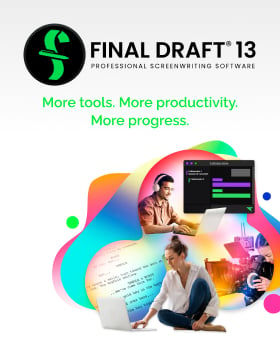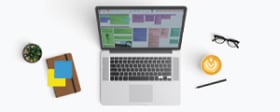7 Hacks for Writing Your Script from Home
March 27, 2020
Working from home appears to be the new norm for the next while, thanks to the coronavirus pandemic. Even if we’ve written at home for years, now we might also be wrangling kids 24/7, plus our lives and day jobs in our formerly (hopefully) serene writing space as well. Yikes!
As someone who’s been running an online business from home since 2002, I’ve cultivated a list of favorite, useful tech tools to help you stay on track and productive while working from home AND writing. The big idea here is to free up your time and boost your concentration so you can be more efficient and thereby make the most of your screenwriting time.
-
Block out the world with Focus
The first thing you’ll want to do is find a way to improve your ability to focus. In all honesty, this is the biggest move with the most potential bang for your buck. With the world rife with distraction, anxiety and upsetting news, it helps to have support to write with the metaphorical door closed—even just temporarily—and focus.My new favorite tool for this purpose is Focus for Mac OS. I took it for a pre-pandemic test drive and fell in love. Focus lets you work in protected sprints for a defined period of time by blocking your access to distracting sites. You set a specific length of time to work and the sites are blocked for you. You can also customize which sites are blocked… but it just knows to start with social media and email.
You can even set up a custom schedule to limit access until a certain time each day, meaning you could schedule distraction-free writing time until 9 or 10 a.m. each day, when your day job schedule might start. In which case, once your work hours start, Focus can help you stay on track with work tasks as well.
During a focus sprint, your open browser tabs for distracting sites will temporarily display inspiring quotes like this one from Pablo Picasso: “Inspiration exists, but it has to find you working.” It’s the perfect thing to send you back to your work or writing if you’re tempted to stray.
Another option for Windows and Mac is Freedom.
- Writing: Use Focus to limit distractions and define your writing schedule.
- Work: Same!
-
Manage your schedule and availability with Calendly
When it comes to scheduling meetings, don’t waste time emailing back and forth. Instead, try an app like Calendly, which lets you proactively define meeting times that others can sync with their schedules. You can set up your appointment slots to include meeting details, like how to connect with you by phone or online (more on this below).The real advantage of this for screenwriters is that it allows you to clearly define your available hours for meetings separate from your writing time. For example, I allow clients to schedule meetings only after 10:30 a.m., so I have a block of morning writing time at the beginning of my day.
- Writing: Use Calendly to define work hours so you can create protected writing hours separate from your work hours. You might even use it to book meetings with co-writers if you’re collaborating.
- Work: Set meetings with your clients, colleagues and even friends by sending them your scheduling link. (See how I use this in action, here.)
-
Track your tasks with Asana
If you’re working with a remote team, use an online tool like Asana to help you coordinate your work.No, this isn’t a writer’s tool, per se, though you could certainly use it as one. Rather, this is a strategy to help you track tasks so you’re (again) not emailing back and forth and wasting time.
If you want to get creative and use Asana for your writing, try using it to map out your screenplay development and writing timeline too.
- Writing: Map your writing goals and tasks to stay on track and productive.
- Work: Track your tasks and coordinate with your co-workers.
-
Coordinate with your team on Slack
Slack is another terrific app for coordinating with team members around the globe. It’s a bit like a company-wide messaging app, with everything stored in one convenient space.Where Slack differentiates from texting is the capability to set up a workspace with communication channels for specific teams and topics, in addition to direct messaging. This is another fantastic way to cut down on email coordination (especially for little work questions that pop up during the day) and integrates nicely with Asana and Google Docs as well.
- Writing: Working with a co-writer, producer or production team? Set up a Slack workspace just for the project so you can easily touch base as needed.
- Work: Coordinate quickly and easily with your co-workers.
-
Connect with your tribe through Mighty Networks
If your real-world business is suddenly forced online, check out Mighty Networks. This is a terrific place to run a virtual conference, teach online courses, and host a community, or even connect with other writers. In my business, we use Mighty Networks to host our Called to Write community, where we run daily online writing sprints in our chat room, offer online courses, coaching, and more.- Writing: Invite other writers to meet up and support each other to write (or come join us at Called to Write).
- Work: Use Mighty Networks to develop a whole new way of running your business and create offerings for your tribe.
-
See your people with Zoom & FaceTime
Take advantage of online apps like Zoom and FaceTime to let you see faces of people other than those you live with (including furry co-workers). Zoom is a video platform that works well for Brady Bunch-style conferences where you can see each other as a group and converse with people all over the world. FaceTime is Apple’s native video conferencing app.In writing terms, it’s hugely reassuring to remember there are other writers out there dealing with the very same issues you are. And it’s so helpful to see your co-workers, too. The face-to-face connection makes everything much more real.
In my world, we’re using Zoom to host our community coaching and gathering events, so we can feel the connection with other writers all around the world.
- Writing: Use Zoom or FaceTime to meet up with fellow writers to compare notes, spitball, brainstorm and support each other—even host table reads!
- Work: Have regular meetings with your co-workers to replace IRL meetings.
-
Collaborate online with these apps — including Final Draft!
When it comes time to work on documents together or continuing as a writing team when you can’t meet up, there are MANY terrific ways to collaborate virtually right inside the software you’re probably already using.My favorite collaboration tools include:
- Google Docs for brainstorming, working together, and making notes in shared documents online (this is great for script development work too!).
- Google Sheets for spreadsheets (I also use these for script development).
- Pages and Numbers docs shared over iCloud, the Apple alternative to Google.
- Workflowy for outlining and list-making with a toggle-able open/closed format with sub lists.
- Dropbox for sharing files online quickly and easily, including images, files, shared docs, and more.
- Final Draft for working collaboratively with your co-writers and script team. (Check out this video for more.)
- Writing: Use these apps to work efficiently with your co-writers and production team even when you can’t meet up at the local coffee shop.
- Work: Use these apps to work in real time together.
***
Your Weekend Writer’s Assignment
What’s on your plate right now that you could streamline using some of these tools? Remember, the big idea is to set yourself up so that you’re both protecting your writing time and keeping “other” work time as easy and effective as possible. If you have a specific work challenge you need an app for, ping me on Twitter at @JennaAvery and I’ll be glad to help where I can.
Written by: Jenna Avery
Jenna Avery is a screenwriter who specializes in sci-fi action and space fantasy, and her most recent project is a post-apocalyptic coming-of-age story for a Canadian producer-director. Jenna is also a writing coach and the founder of Called to Write, where she has helped hundreds of writers overcome procrastination, perfectionism, and resistance so they can get their writing onto the page and into the world where it belongs. Jenna writes about writing and fulfilling your creative calling at calledtowrite.com, writes for ScriptMag and Final Draft, and teaches at Script University. Download Jenna’s free guidebooks for writers, including “How to Choose Your Next Book (or Script!)” when you join her mailing list at https://www.calledtowrite.com/mailing-list- Topics:
- Discussing TV & Film